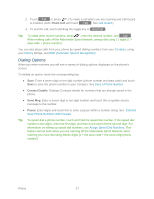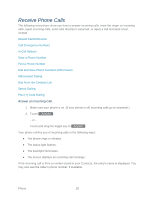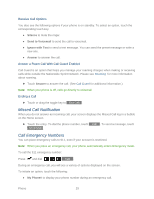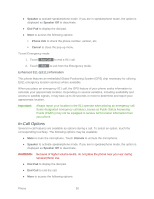LG LGLN272 Owners Manual - English - Page 40
Dial and Save Phone Numbers With Pauses, Abbreviated Dialing
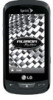 |
View all LG LGLN272 manuals
Add to My Manuals
Save this manual to your list of manuals |
Page 40 highlights
2. Touch and enter the first letter or letters of an entry. (The more letters you enter, the more specific the search.) To display an entry, touch it. 3. To dial a number, touch Call or press . Dial and Save Phone Numbers With Pauses You can dial or save phone numbers with pauses for use with automated systems, such as voicemail or credit card billing numbers. Note: You can have multiple pauses in a phone number. To dial or save phone numbers with pauses: 1. Press and enter the phone number. 2. Touch Pause . 3. Enter additional numbers. 4. Touch Talk to dial the number. - or - Touch Save to save the number in your Contacts. Note: When dialing a number with a pause, touch Send Tones. Abbreviated Dialing Abbreviated Dialing is similar to speed dialing. You can use either of the following abbreviated dialing features. ● Contacts Match - Retrieve any number saved in your Contacts by entering any consecutive three digits of the number. Touch Talk to dial the retrieved number. (See Set Abbreviated Dialing.) ● Prepend - Prepend the first five or six digits (for example, the area code and prefix) to any four or five digits you enter. Touch Talk to dial the resulting number. (See Set Abbreviated Dialing.) To place a call using Contacts Match Abbreviated Dialing: 1. Press and enter three to six digits of a Contacts entry's phone number. The numbers in your Contacts list that contain matches will display. 2. Touch to display the details. 3. Touch the contact you want to call and then touch Talk . Phone 32