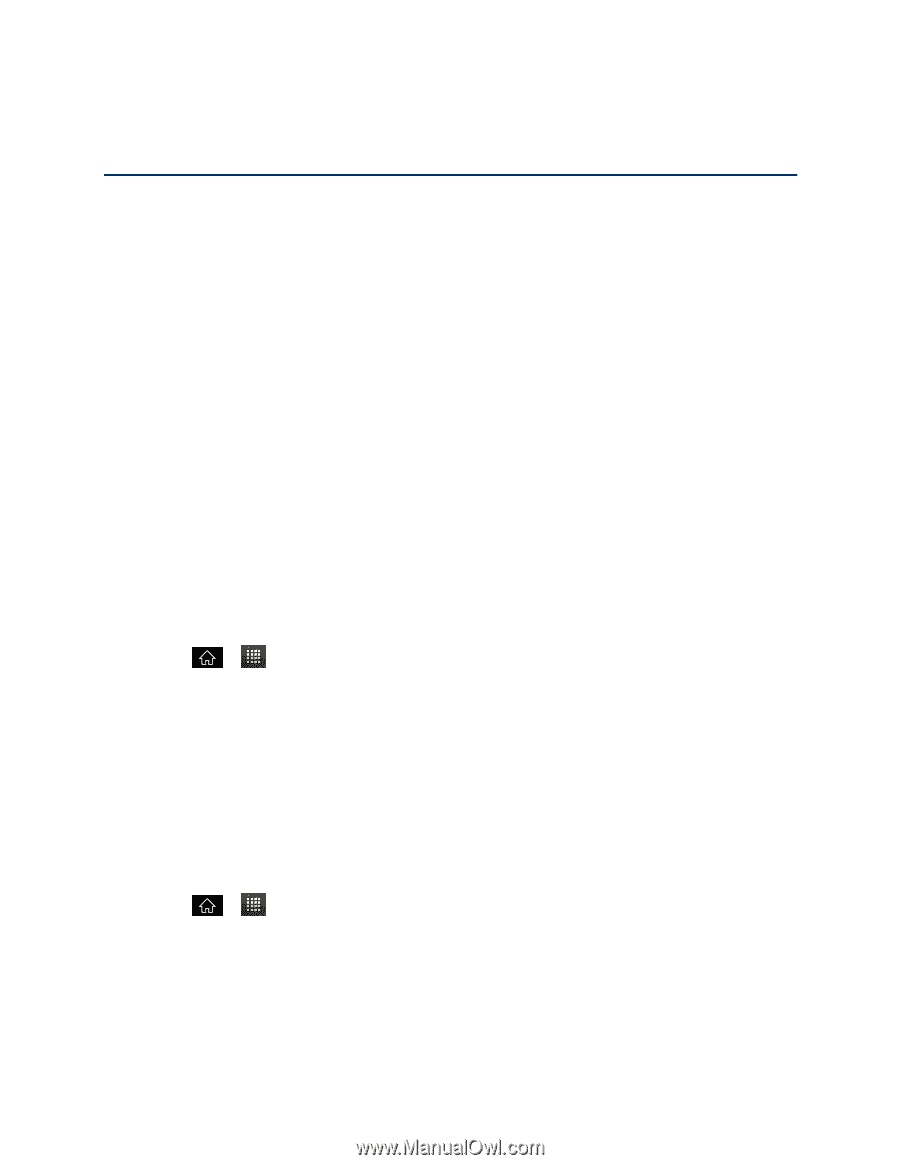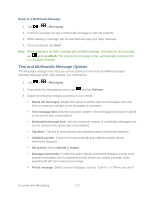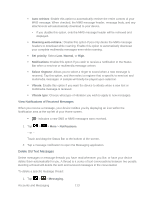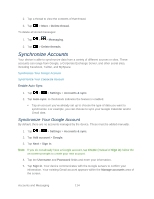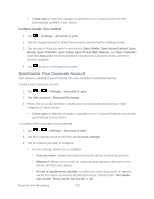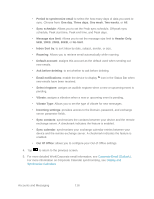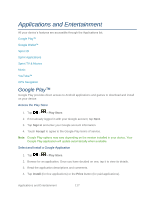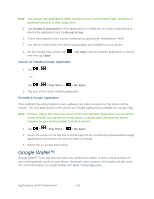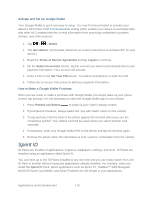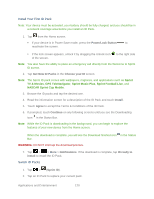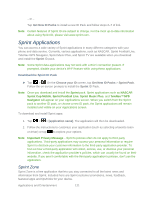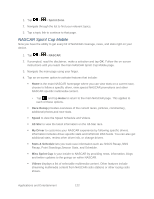LG LS840 Owners Manual - English - Page 126
Applications and Entertainment, Google Play™
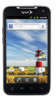 |
View all LG LS840 manuals
Add to My Manuals
Save this manual to your list of manuals |
Page 126 highlights
Applications and Entertainment All your device's features are accessible through the Applications list. Google Play™ Google Wallet™ Sprint ID Sprint Applications Sprint TV & Movies Music YouTube™ GPS Navigation Google Play™ Google Play provides direct access to Android applications and games to download and install on your device. Access the Play Store 1. Tap > > Play Store. 2. If not already logged in with your Google account, tap Next. 3. Tap Sign in and enter your Google account information. 4. Touch Accept to agree to the Google Play terms of service. Note: Google Play options may vary depending on the version installed in your device. Your Google Play application will update automatically when available. Select and Install a Google Application 1. Tap > > Play Store. 2. Browse for an application. Once you have decided on one, tap it to view its details. 3. Read the application descriptions and comments. 4. Tap Install (for free applications) or the Price button (for paid applications). Applications and Entertainment 117