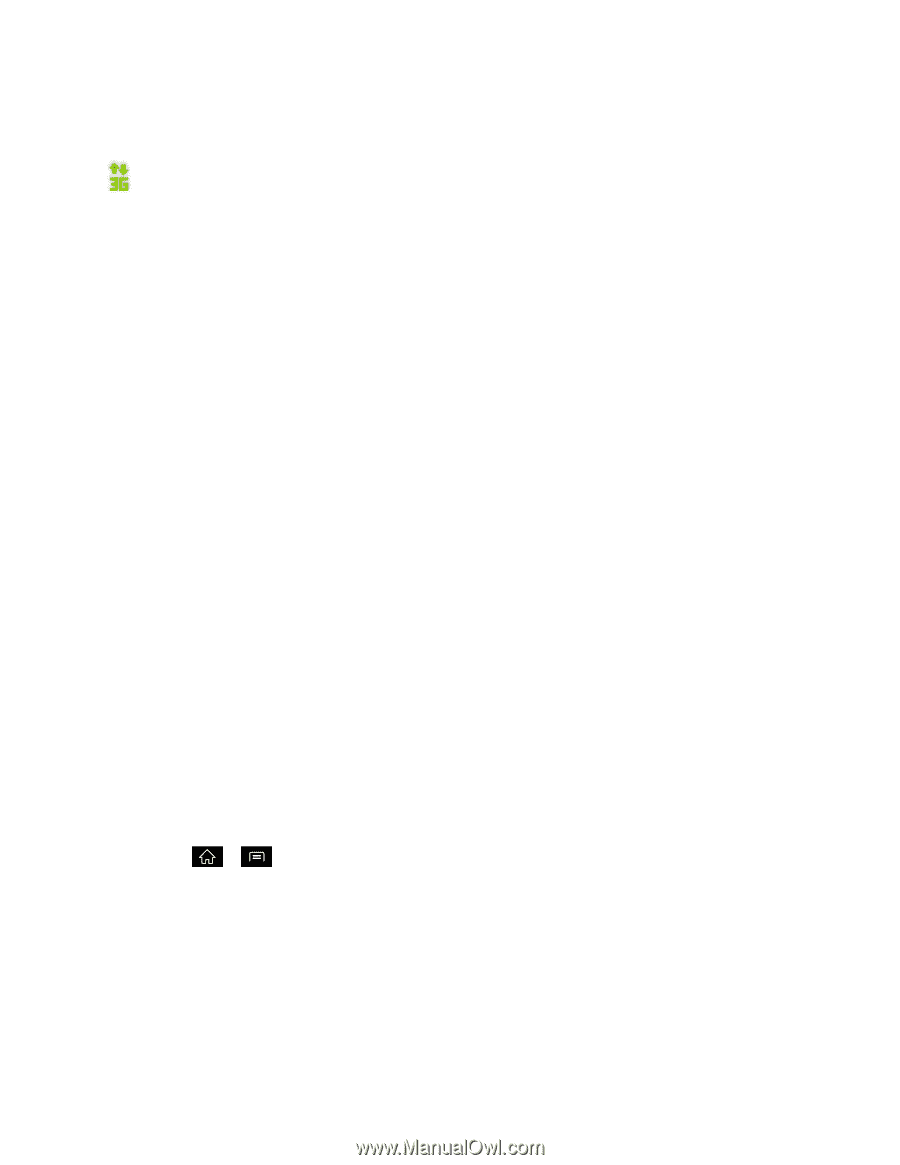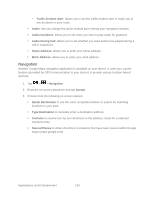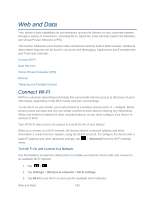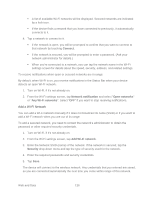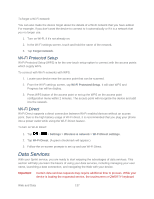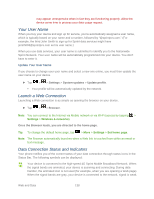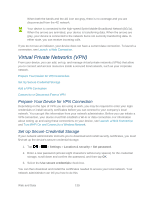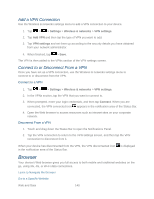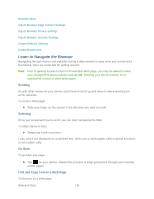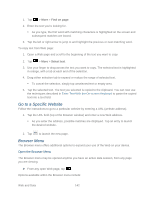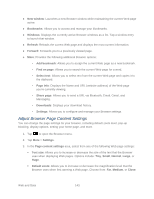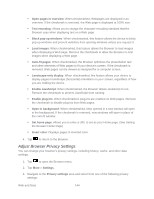LG LS840 Owners Manual - English - Page 148
Virtual Private Networks (VPN), Prepare Your Device for VPN Connection
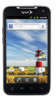 |
View all LG LS840 manuals
Add to My Manuals
Save this manual to your list of manuals |
Page 148 highlights
When both the bands and the 4G icon are gray, there is no coverage and you are disconnected from the 4G network. Your device is connected to the high-speed Sprint Mobile Broadband Network(3G/1x). When the arrows are animated, your device is transferring data. When the arrows are gray, your device is connected to the network but is not currently transferring data. In either state, you can receive incoming calls. If you do not see an indicator, your device does not have a current data connection. To launch a connection, see Launch a Web Connection. Virtual Private Networks (VPN) From your device, you can add, set up, and manage virtual private networks (VPNs) that allow you to connect and access resources inside a secured local network, such as your corporate network. Prepare Your Device for VPN Connection Set Up Secure Credential Storage Add a VPN Connection Connect to or Disconnect From a VPN Prepare Your Device for VPN Connection Depending on the type of VPN you are using at work, you may be required to enter your login credentials or install security certificates before you can connect to your company‗s local network. You can get this information from your network administrator. Before you can initiate a VPN connection, your device must first establish a Wi-Fi or data connection. For information about setting up and using these connections on your device, see Launch a Web Connection and Turn Wi-Fi On and Connect to a Wireless Network. Set Up Secure Credential Storage If your network administrator instructs you to download and install security certificates, you must first set up the device‗s secure credential storage. 1. Tap > > Settings > Location & security > Set password. 2. Enter a new password (at least eight characters without any spaces) for the credential storage, scroll down and confirm the password, and then tap OK. 3. Select the Use secure credentials check box. You can then download and install the certificates needed to access your local network. Your network administrator can tell you how to do this. Web and Data 139