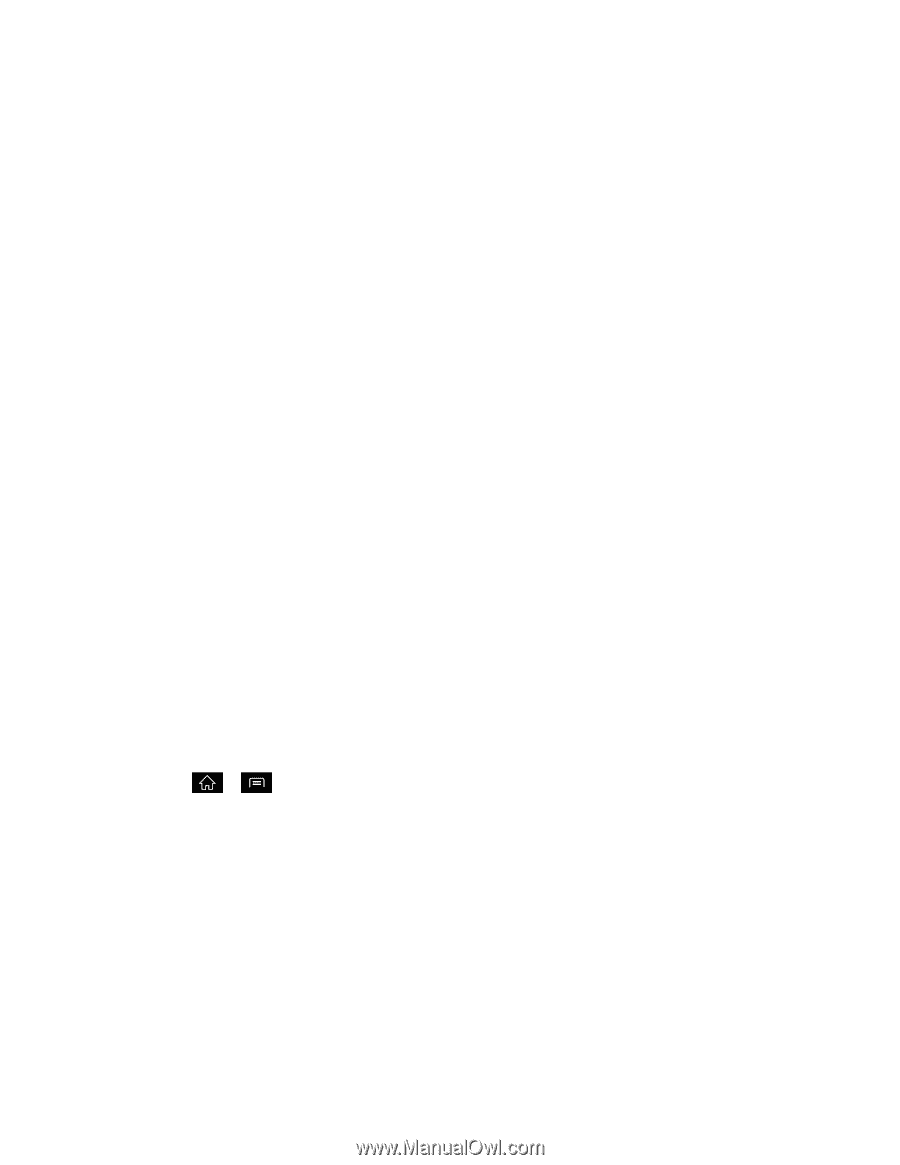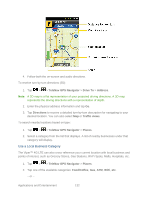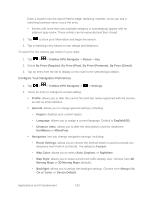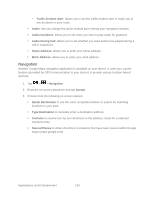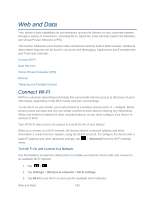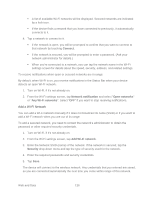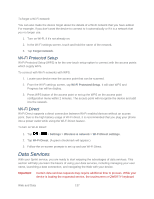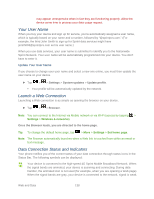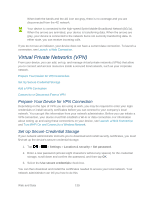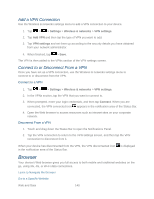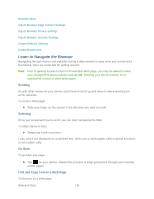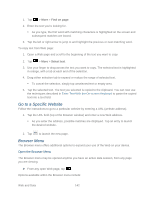LG LS840 Owners Manual - English - Page 146
Data Services, Wi-Fi Protected Setup, Wi-Fi Direct
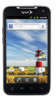 |
View all LG LS840 manuals
Add to My Manuals
Save this manual to your list of manuals |
Page 146 highlights
To forget a Wi-Fi network: You can also make the device forget about the details of a Wi-Fi network that you have added. For example, if you don't want the device to connect to it automatically or if it is a network that you no longer use. 1. Turn on Wi-Fi, if it's not already on. 2. In the Wi-Fi settings screen, touch and hold the name of the network. 3. Tap Forget network. Wi-Fi Protected Setup Wi-Fi Protected Setup (WPS) is for the one-touch setup option to connect with the access points which supply WPS. To connect with Wi-Fi networks with WPS: 1. Locate your device near the access point that can be scanned. 2. From the Wi-Fi settings screen, tap Wi-Fi Protected Setup. It will start WPS and Progress bar will be display. 3. Press WPS button of the access point or set up the WPS on the access point configuration menu within 2 minutes. The access point will recognize the device and add it to the network. Wi-Fi Direct Wi-Fi Direct supports a direct connection between Wi-Fi enabled devices without an access point. Due to the high battery usage of Wi-Fi direct, it is recommended that you plug your phone into a power outlet while using the Wi-Fi Direct feature. To turn on Wi-Fi Direct: 1. Tap > > Settings > Wireless & network > Wi-Fi Direct settings. 2. Tap Wi-Fi Direct. (A green checkmark will appear.) 3. Follow the on-screen prompts to set up and use Wi-Fi Direct. Data Services With your Sprint service, you are ready to start enjoying the advantages of data services. This section will help you learn the basics of using your data services, including managing your user name, launching a data connection, and navigating the Web with your device. Important: Certain data services requests may require additional time to process. While your device is loading the requested service, the touchscreen or QWERTY keyboard Web and Data 137