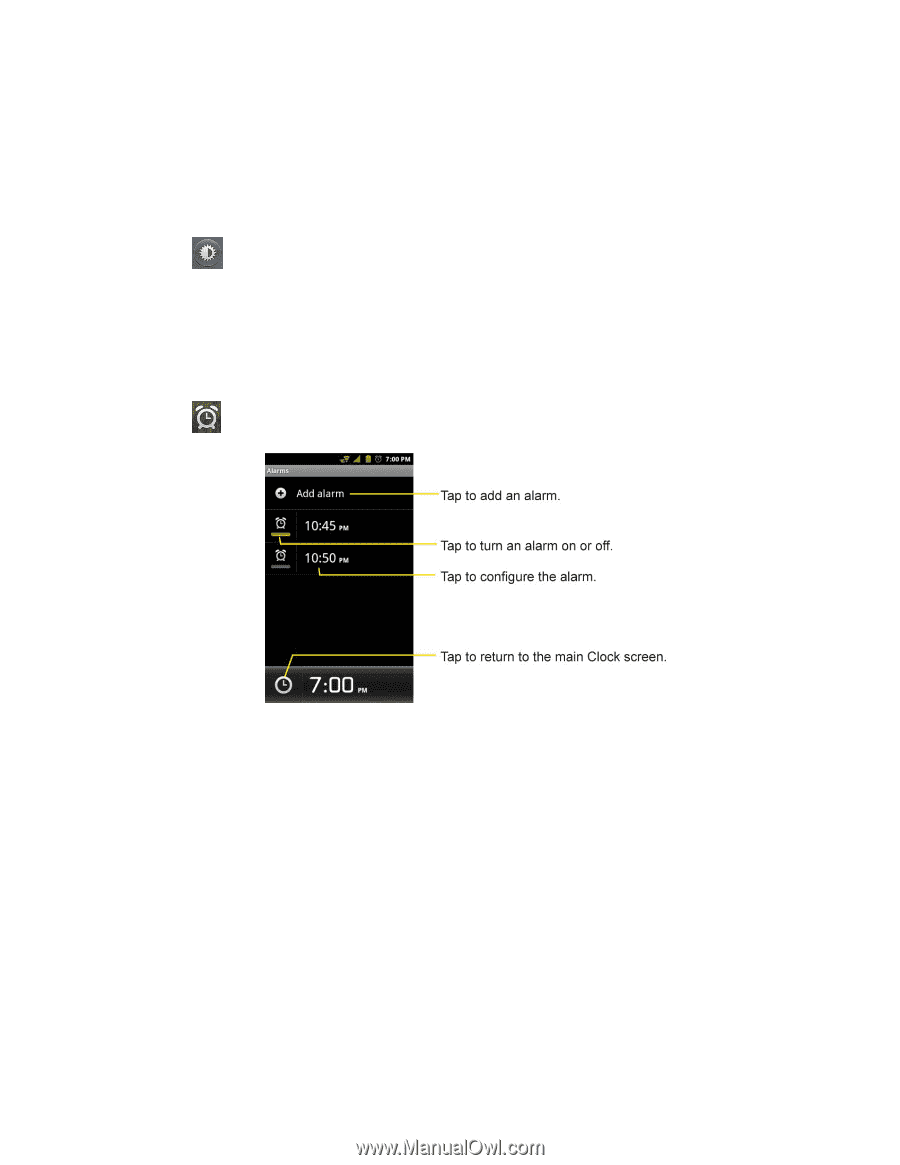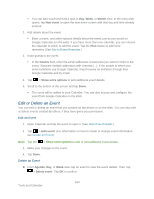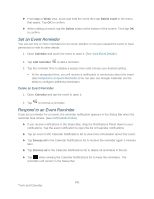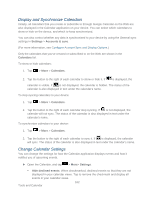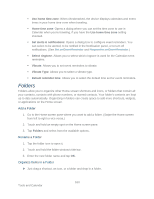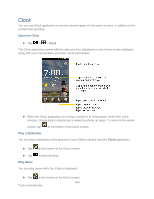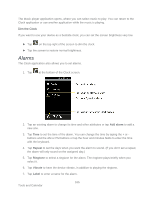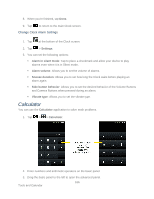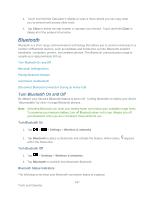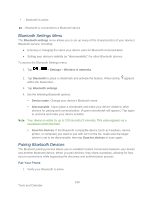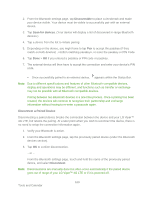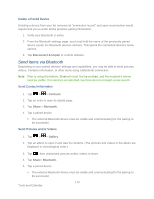LG LS840 Owners Manual - English - Page 174
Alarms, Dim the Clock
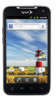 |
View all LG LS840 manuals
Add to My Manuals
Save this manual to your list of manuals |
Page 174 highlights
The Music player application opens, where you can select music to play. You can return to the Clock application or use another application while the music is playing. Dim the Clock If you want to use your device as a bedside clock, you can set the screen brightness very low. ► Tap on the top right of the screen to dim the clock. ► Tap the screen to restore normal brightness. Alarms The Clock application also allows you to set alarms. 1. Tap at the bottom of the Clock screen. 2. Tap an existing alarm to change its time and other attributes or tap Add alarm to add a new one. 3. Tap Time to set the time of the alarm. You can change the time by taping the + or buttons and the AM or PM buttons or tap the hour and minutes fields to enter the time with the keyboard. 4. Tap Repeat to set the days when you want the alarm to sound. (If you don't set a repeat, the alarm will only sound on the assigned day.) 5. Tap Ringtone to select a ringtone for the alarm. The ringtone plays briefly when you select it. 6. Tap Vibrate to have the device vibrate, in addition to playing the ringtone. 7. Tap Label to enter a name for the alarm. 165 Tools and Calendar