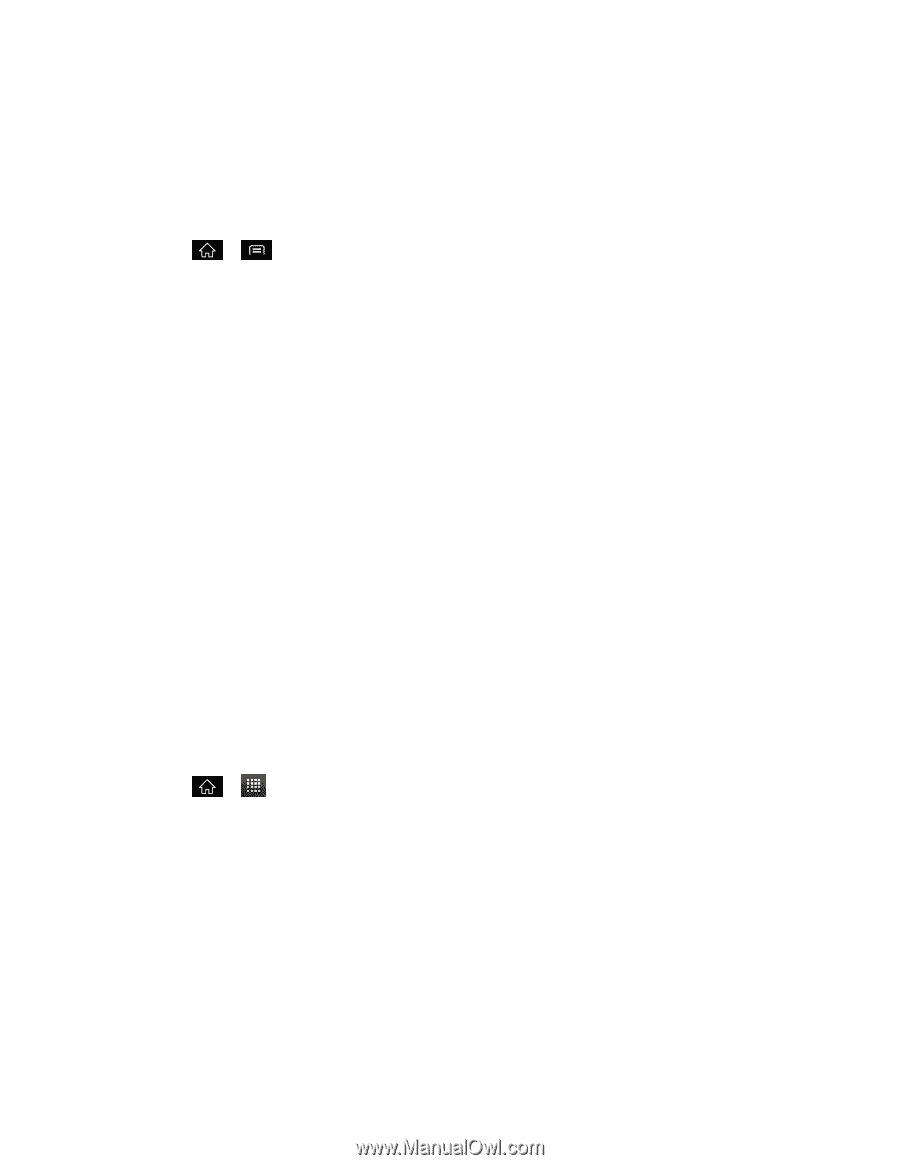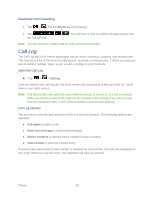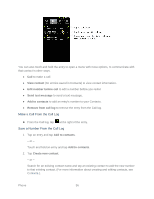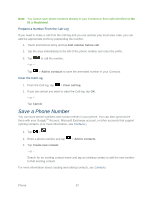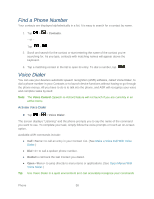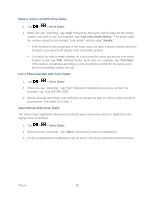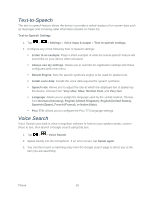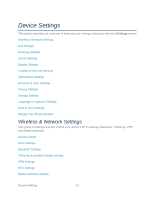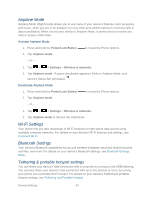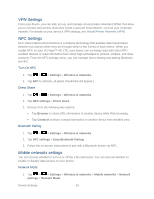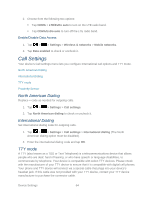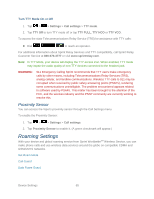LG LS840 Owners Manual - English - Page 69
Text-to-Speech, Text-to-Speech Settings
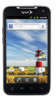 |
View all LG LS840 manuals
Add to My Manuals
Save this manual to your list of manuals |
Page 69 highlights
Text-to-Speech The text-to-speech feature allows the device to provide a verbal readout of on-screen data such as messages and incoming caller information (based on Caller ID). Text-to-Speech Settings 1. Tap > > Settings > Voice input & output > Text-to-speech settings. 2. Configure any of the following Text-to-Speech settings: Listen to an example: Plays a short example of what the text-to-speech feature will sound like on your device when activated. Always use my settings: Allows you to override the application settings with those configured within this menu. Default Engine: Sets the speech synthesis engine to be used for spoken text. Install voice data: Installs the voice data required for speech synthesis. Speech rate: Allows you to adjust the rate at which the displayed text is spoken by the device. Choose from: Very slow, Slow, Normal, Fast, and Very fast. Language: Allows you to assign the language used by the verbal readout. Choose from German (Germany), English (United Kingdom), English (United States), Spanish (Spain), French (France), or Italian (Italy). Pico TTS: Allows you to configure the Pico TTS language settings. Voice Search Voice Search uses built-in voice recognition software to listen to your spoken words, convert those to text, then launch a Google search using that text. 1. Tap > > Voice Search. 2. Speak clearly into the microphone. If an error occurs, tap Speak again. 3. You can then touch a matching entry from the Google search page to direct you to the item you are searching. Phone 60