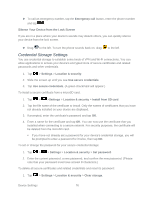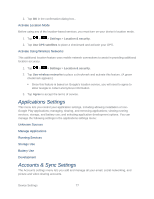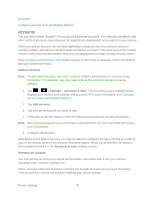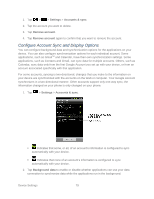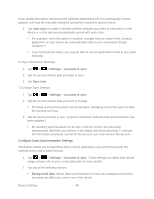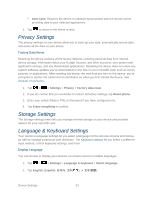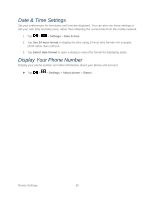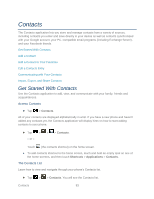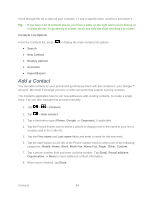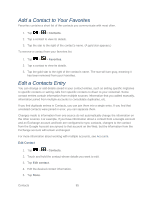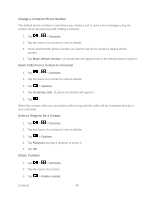LG LS840 Owners Manual - English - Page 90
Storage Settings, Language & Keyboard Settings, Auto-sync, Settings, Privacy, Factory data reset - factory reset
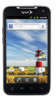 |
View all LG LS840 manuals
Add to My Manuals
Save this manual to your list of manuals |
Page 90 highlights
Auto-sync: Requires the device to maintain synchronized with the remote server providing data to your selected applications. 3. Tap to return to the Home screen. Privacy Settings The privacy settings on your device allow you to back-up your data, automatically restore data, and erase all the data on your phone. Factory Data Reset Resetting the device restores all the factory defaults, including personal data from internal device storage, information about your Google Account, any other accounts, your system and application settings, and any downloaded applications. Resetting the device does not erase any system software updates you‗ve downloaded or any files on your microSD card, such as music, pictures, or applications. After resetting the device, the next time you turn on the device, you‗re prompted to reenter the same kind of information as when you first started the device. See Activate Your Device. 1. Tap > > Settings > Privacy > Factory data reset. 2. If you are certain that you would like to restore all factory settings, tap Reset phone. 3. Enter your unlock Pattern, PIN, or Password if you have configured one. 4. Tap Erase everything to confirm. Storage Settings The Storage settings menu lets you manage internal storage on your device and provides options for your microSD card. Language & Keyboard Settings Your device's Language settings let you select a language for the devices screens and menus, as well as manage a personal user dictionary. The Keyboard settings let you select a preferred input method, control keyboard settings, and more. Display Language You can choose to display your device's on-screen menus in multiple languages. 1. Tap > > Settings > Language & keyboard > Select language. 2. Tap English, Españ ol or Device Settings 81