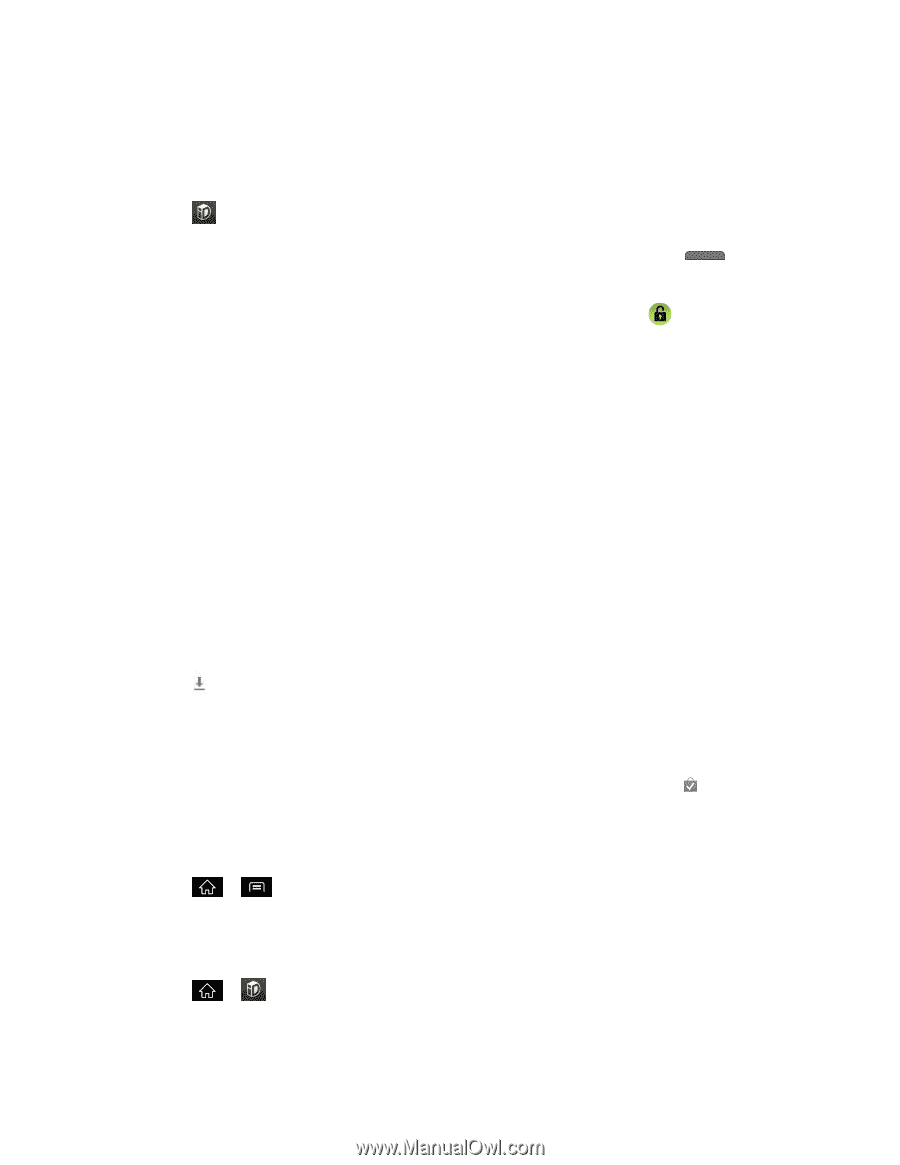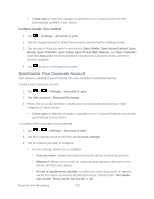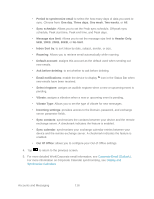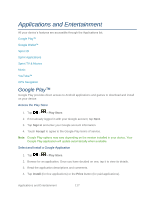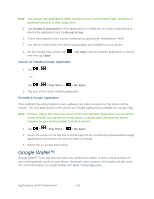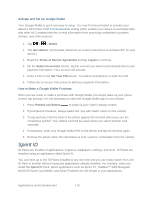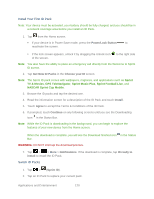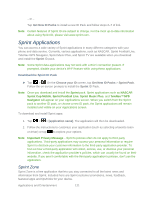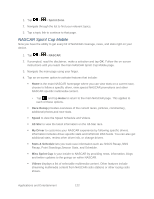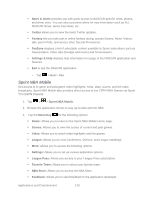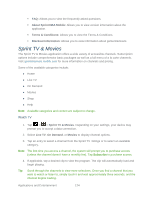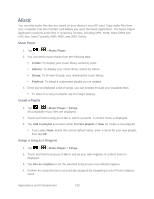LG LS840 Owners Manual - English - Page 129
Power/Lock Button, Get New, ID Packs, Choose your ID, Install, Agree, Continue, Notifications - replacement battery
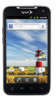 |
View all LG LS840 manuals
Add to My Manuals
Save this manual to your list of manuals |
Page 129 highlights
Install Your First ID Pack Note: Your device must be activated, your battery should be fully charged, and you should be in a network coverage area before you install an ID Pack. 1. Tap from the Home screen. If your device is in Power Save mode, press the Power/Lock Button to reactivate the screen. If the lock screen appears, unlock it by dragging the Unlock icon of the screen. to the right side Note: You also have the ability to place an emergency call directly from the Welcome to Sprint ID screen. 2. Tap Get New ID Packs in the Choose your ID screen. Note: The Sprint ID pack comes with wallpapers, ringtones, and applications such as Sprint TV & Movies, GPS TeleNavigator, Sprint Music Plus, Sprint Football Live, and NASCAR Sprint Cup Mobile. 3. Browse the ID packs and tap the desired one. 4. Read the information screen for a description of the ID Pack and touch Install. 5. Touch Agree to accept the Terms & Conditions of the ID Pack. 6. If prompted, touch Continue on any following screens until you see the Downloading icon in the Status Bar. Note: While the ID Pack is downloading in the background, you can begin to explore the features of your new device from the Home screen. When the download is complete, you will see the Download finished icon in the Status Bar. WARNING: DO NOT interrupt the download process. 7. Tap > > More > Notifications. If the download is complete, tap ID ready to install to install the ID Pack. Switch ID Packs 1. Tap > (Sprint ID). 2. Tap an ID Pack to replace your current pack. Applications and Entertainment 120