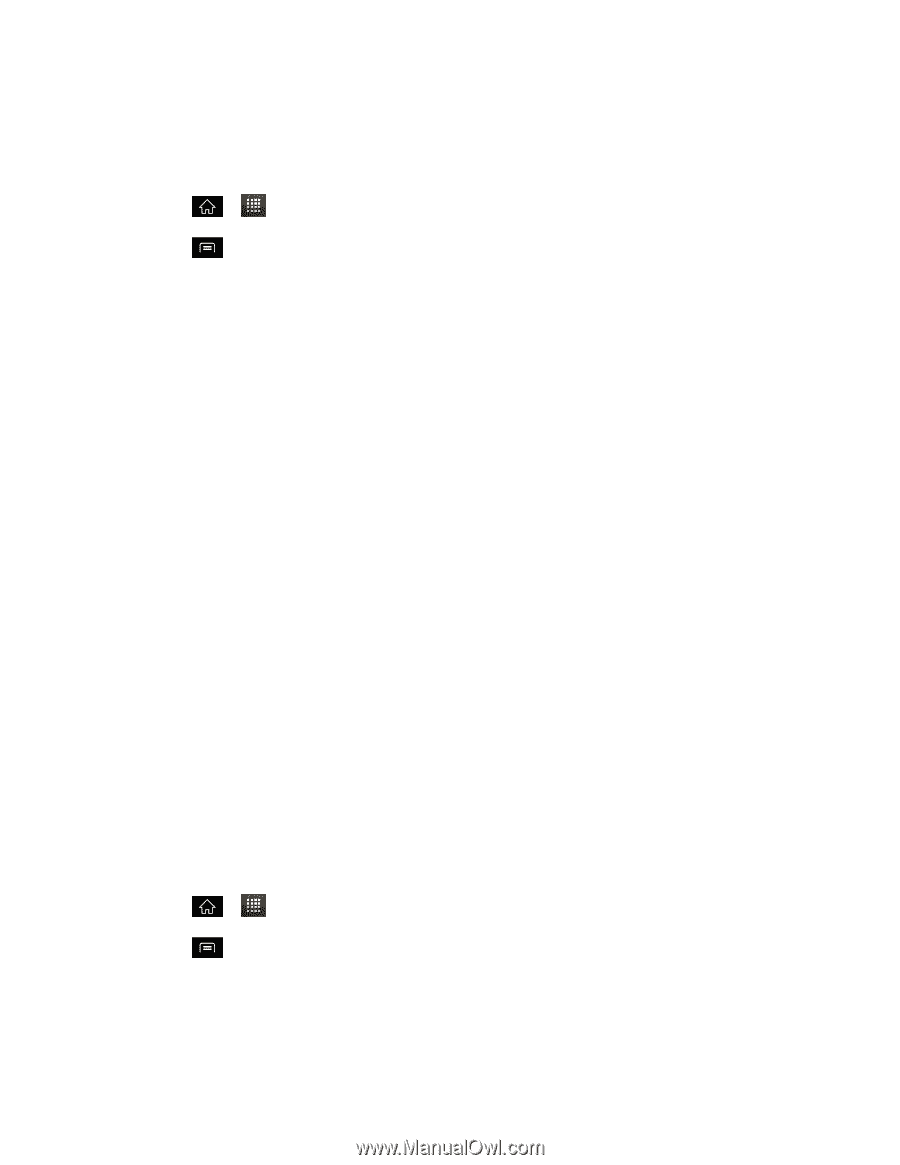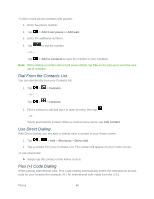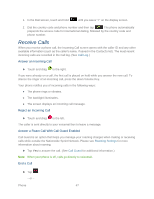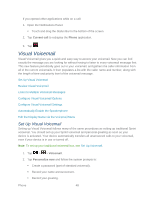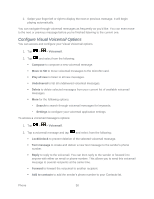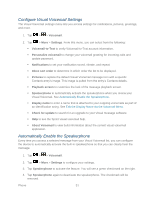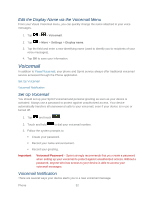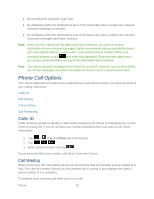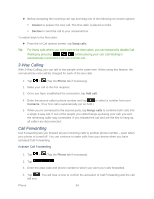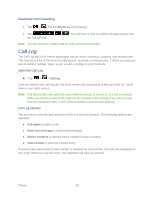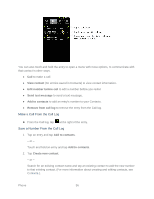LG LS840 Owners Manual - English - Page 60
Con Visual Voicemail Settings, Automatically Enable the Speakerphone, About Voicemail - screen replacement
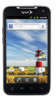 |
View all LG LS840 manuals
Add to My Manuals
Save this manual to your list of manuals |
Page 60 highlights
Configure Visual Voicemail Settings The Visual Voicemail settings menu lets you access settings for notifications, pictures, greetings, and more. 1. Tap > > Voicemail. 2. Tap > More > Settings. From this menu, you can select from the following: Voicemail-to-Text to verify Voicemail-to-Text account information. Personalize voicemail to change your voicemail greeting for incoming calls and update password. Notifications to set your notification sound, vibrate, and repeat. Inbox sort order to determine in which order the list to be displayed. Pictures to replace the default Visual Voicemail message icon with a specific Contacts entry's image. This image is pulled from the entry's Contacts details. Playback screen to customize the look of the message playback screen. Speakerphone to automatically activate the speakerphone when you review your Visual Voicemail. See Automatically Enable the Speakerphone. Display name to enter a name that is attached to your outgoing voicemails as part of an identification string. See Edit the Display Name via the Voicemail Menu. Check for update to search for an upgrade to your Visual message software. Help to see the Sprint visual voicemail help. About Voicemail to view build information about the current visual voicemail application. Automatically Enable the Speakerphone Every time you access a selected message from your Visual Voicemail list, you can configure the device to automatically activate the built-in speakerphone so that you can clearly hear the message. 1. Tap > > Voicemail. 2. Tap > More > Settings to configure your settings. 3. Tap Speakerphone to activate the feature. You will see a green checkmark on the right. 4. Tap Speakerphone again to deactivate the speakerphone. The checkmark will be removed. Phone 51