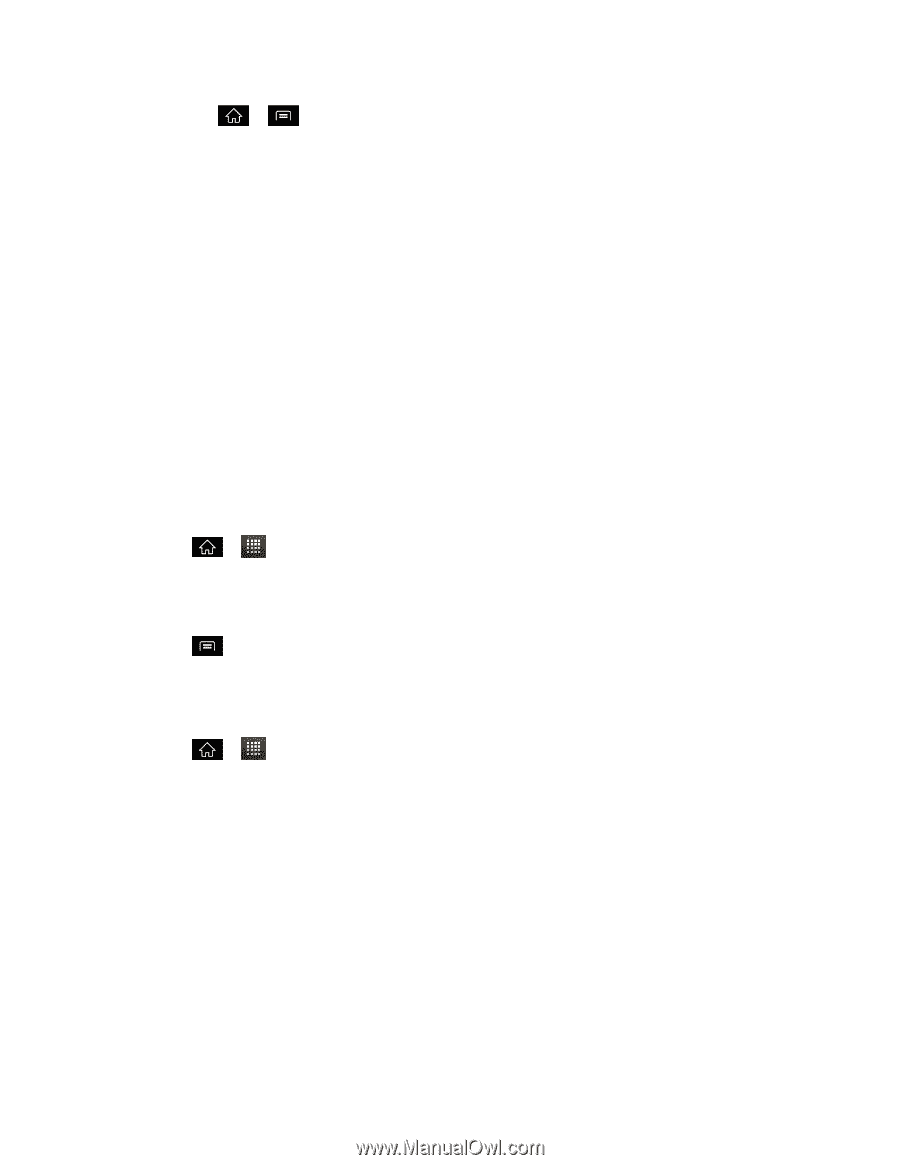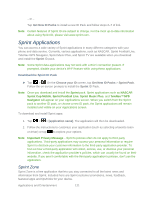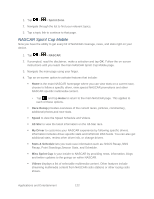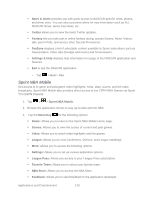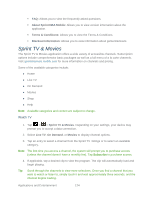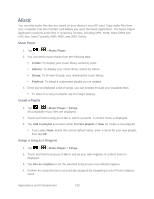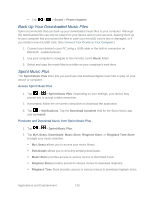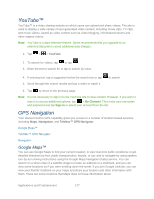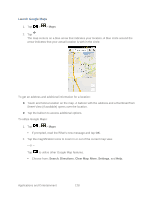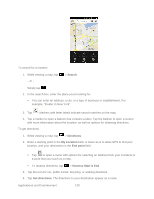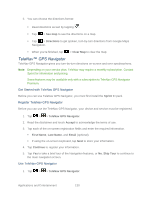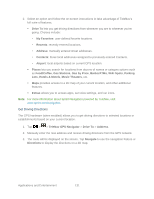LG LS840 Owners Manual - English - Page 135
Back Up Your Downloaded Music Files, Sprint Music Plus
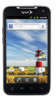 |
View all LG LS840 manuals
Add to My Manuals
Save this manual to your list of manuals |
Page 135 highlights
Tap > > Sound > Phone ringtone. Back Up Your Downloaded Music Files Sprint recommends that you back up your downloaded music files to your computer. Although the downloaded files can only be played on your device and on your account, backing them up to your computer lets you access the files in case your microSD card is lost or damaged, or if you install a new microSD card. (See Connect Your Device to Your Computer.) 1. Connect your device to your PC using a USB cable or the built-in connection on Bluetooth -enabled phones. 2. Use your computer to navigate to the microSD card's Music folder. 3. Select and copy the music files to a folder on your computer‗s hard drive. Sprint Music Plus The Sprint Music Plus store lets you purchase and download digital music files to play on your device or computer. Access Sprint Music Plus 1. Tap > > Sprint Music Plus. Depending on your settings, your device may prompt you to accept a data connection. 2. If prompted, follow the on-screen instructions to download the application. 3. Tap > Notifications. Tap the Download complete field for the Sprint Music app and tap Install. Purchase and Download Music from Sprint Music Plus 1. Tap > > Sprint Music Plus. 2. Tap My Library, Downloads, Music Store, Ringtone Store, or Ringback Tone Store to begin your music selection. My Library allows you to access your music library. Downloads allows you to view any pending downloads. Music Store provides access to various menus to download music. Ringtone Store provides access to various menus to download ringtones. Ringback Tone Store provides access to various menus to download ringback tones. Applications and Entertainment 126