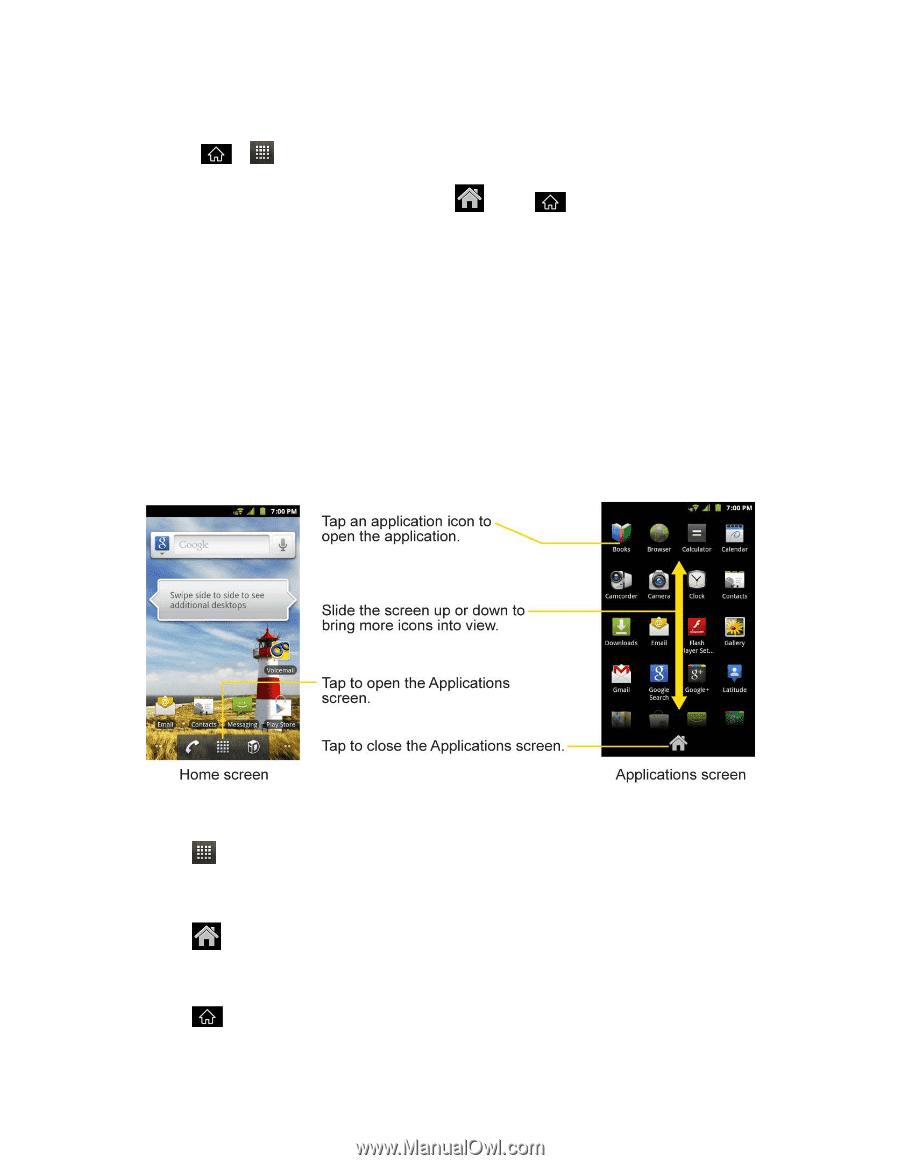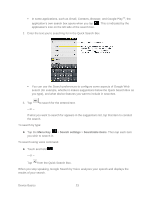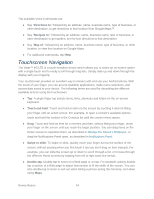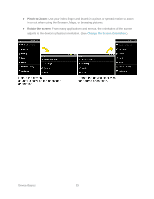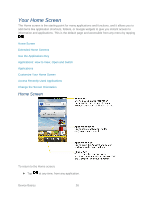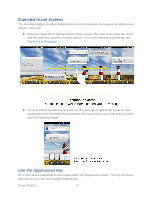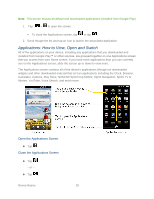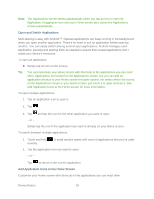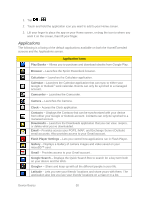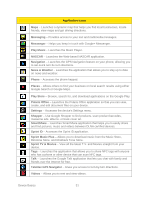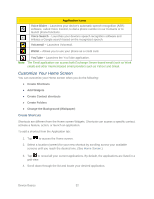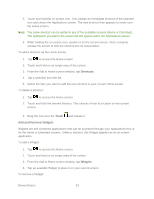LG LS840 Owners Manual - English - Page 37
Applications: How to View, Open and Switch, Open the Applications Screen
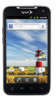 |
View all LG LS840 manuals
Add to My Manuals
Save this manual to your list of manuals |
Page 37 highlights
Note: This screen houses all default and downloaded applications (installed from Google Play). 1. Tap > to open the screen. To close the Applications screen, tap or tap . 2. Scroll though the list and tap an icon to launch the associated application. Applications: How to View, Open and Switch All of the applications on your device, including any applications that you downloaded and installed from Google Play™ or other sources, are grouped together on one Applications screen that you access from your Home screen. If you have more applications than you can currently see on the Applications screen, slide the screen up or down to view more. The Applications screen contains all of the device's applications (though not downloaded widgets and other downloaded material that isn't an application), including the Clock, Browser, Calculator, Camera, Play Store, NASCAR Sprint Cup Mobile, Sprint Navigation, Sprint TV & Movies, YouTube, Voice Search, and much more. Open the Applications Screen ► Tap . Close the Applications Screen ► Tap . - or - ► Tap . Device Basics 28