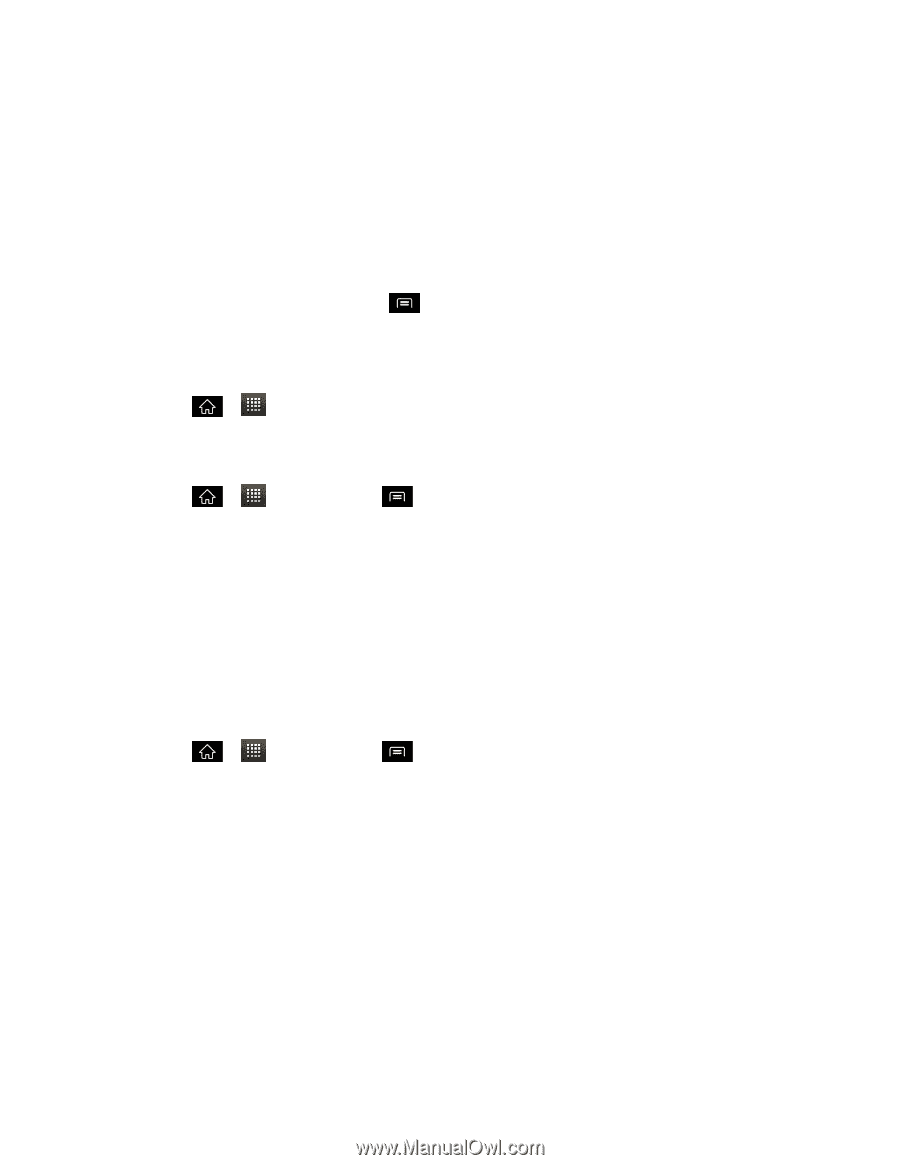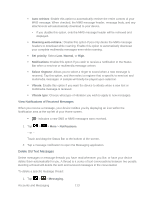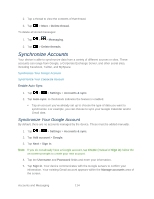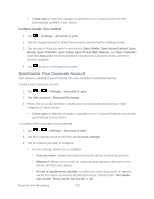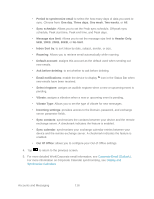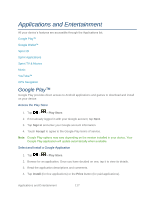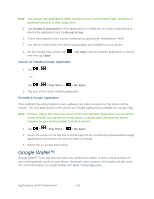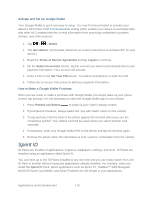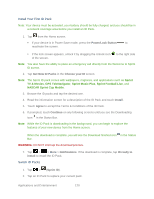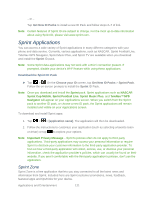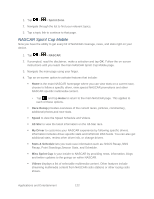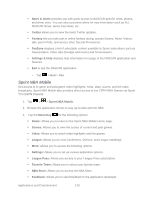LG LS840 Owners Manual - English - Page 127
Google Wallet™
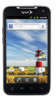 |
View all LG LS840 manuals
Add to My Manuals
Save this manual to your list of manuals |
Page 127 highlights
Note: Use caution with applications which request access to any personal data, functions, or significant amounts of data usage times. 5. Tap Accept & download (for free applications) or follow the on-screen instructions to pay for the application and tap Accept & buy. 6. Check the progress of the current download by opening the Notifications Panel. 7. You will be notified when the item is downloaded and installed on your device. 8. On the Google Play screen, tap and then tap Open. > My Apps, tap the installed application in the list, Launch an Installed Google Application 1. Tap > . - or - Tap > > Play Store > > My Apps. 2. Tap icon of the newly installed application. Reinstall a Google Application If the Android Operating System is ever updated, any data contained on the device will be erased. The only data stored on the device are Google applications available via Google Play. Note: Pictures, videos and music are stored on the microSDcard. Applications can be stored on the microSD card as well as on the device. Contacts and Calendars are stored remotely on your remote Google or Outlook servers. 1. Tap > > Play Store > > My Apps. 2. Swipe the screen to the left and scroll through the list of previously downloaded Google applications and choose the one you wish to reinstall. 3. Follow the on-screen instructions. Google Wallet™ Google WalletTM is an app that will make your phone your wallet. It stores virtual versions of your existing plastic cards on your phone, along with your coupons, and loyalty and gift cards. For more information on Google Wallet visit sprint.com/googlewallet. Applications and Entertainment 118