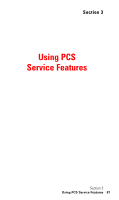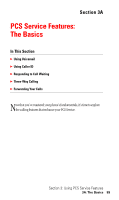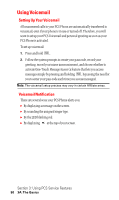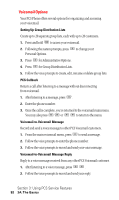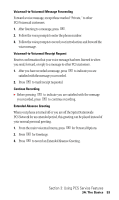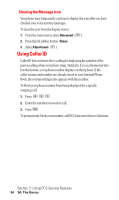LG LX5350 User Guide - Page 100
Voicemail Options
 |
View all LG LX5350 manuals
Add to My Manuals
Save this manual to your list of manuals |
Page 100 highlights
Voicemail Options Your PCS Phone offers several options for organizing and accessing your voicemail. Setting Up Group Distribution Lists Create up to 20 separate group lists, each with up to 20 customers. 1. Press and hold 1 to access your voicemail. 2. Following the system prompts, press 3 to change your Personal Options. 3. Press 2 for Administrative Options. 4. Press 5 for Group Distribution Lists. 5. Follow the voice prompts to create, edit, rename or delete group lists. PCS Callback Return a call after listening to a message without disconnecting from voicemail. 1. After listening to a message, press 8 . 2. Enter the phone number. 3. Once the call is complete, you're returned to the voicemail main menu. You may also press or # # to return to the menu. Voicemail-to-Voicemail Message Record and send a voice message to other PCS Voicemail customers. 1. From the main voicemail menu, press 2 to send a message. 2. Follow the voice prompts to enter the phone number. 3. Follow the voice prompts to record and send your voice message. Voicemail-to-Voicemail Message Reply Reply to a voice message received from any other PCS Voicemail customer. 1. After listening to a voice message, press 8 8 . 2. Follow the voice prompts to record and send your reply. Section 3: Using PCS Service Features 92 3A: The Basics