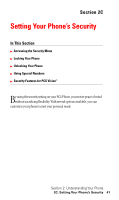LG LX5350 User Guide - Page 44
Location Settings
 |
View all LG LX5350 manuals
Add to My Manuals
Save this manual to your list of manuals |
Page 44 highlights
Changing the Text Input Font To adjust the display appearance of text input via the keypad (for example, when adding an Internal Phone Book entry or using the notepad): 1. From the main menu, select Settings ( 8 ). 2. Select Display ( 2 ). 3. Select Text Input Font ( 8 ). 4. Select Size ( 1 ) or Color ( 2 ). 5. Select a desired size or color setting and press OK . Location Settings Your PCS Phone is equipped with a Location feature which will allow the network to detect your position, making some PCS applications easier to use. Turning Location off will hide your location from everyone except 911. Note: Even if the Location feature is enabled, no service may use your location without your expressed permission. To enable your phone's Location feature: 1. From the main menu, select Settings ( 8 ). 2. Select Location ( 5 ). 3. Read the Location disclaimer and press OK . 4. Select On or Off and press OK . When the Location feature is on, your phone's standby screen will display the icon. When Location is turned off, the icon will display. Section 2: Understanding Your Phone 36 2B: Controlling Your Phone's Settings