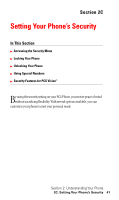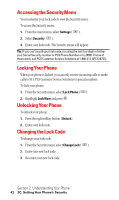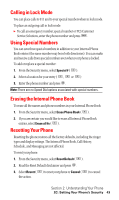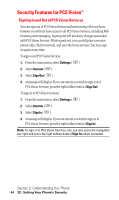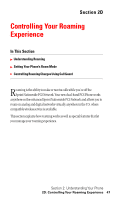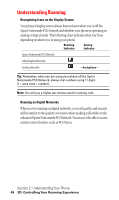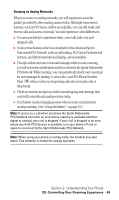LG LX5350 User Guide - Page 52
Security Features for PCS Vision
 |
View all LG LX5350 manuals
Add to My Manuals
Save this manual to your list of manuals |
Page 52 highlights
Security Features for PCS VisionSM Signing In and Out of PCS Vision Services You can sign out of PCS Vision Services without turning off your phone, however you will not have access to all PCS Vision Services, including Web browsing and messaging. Signing out will avoid any charges associated with PCS Vision Services. While signed out, you can still place or receive phone calls, check voicemail, and use other voice services. You may sign in again at any time. To sign out of PCS Vision Services: 1. From the main menu, select Settings ( 8 ). 2. Select Internet ( 3 ). 3. Select Sign Out ( 1 ). 4. A message will display. If you are certain you wish to sign out of PCS Vision Services, press the right softkey button (Sign Out). To sign in to PCS Vision Services: 1. From the main menu, select Settings ( 8 ). 2. Select Internet ( 3 ). 3. Select Sign In ( 1 ). 4. A message will display. If you are certain you wish to sign in to PCS Vision Services, press the right softkey button (Sign In). Note: To sign in to PCS Vision Services, you can also press the navigation key right and press the right softkey button (Sign In) when prompted. Section 2: Understanding Your Phone 44 2C: Setting Your Phone's Security