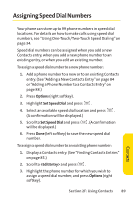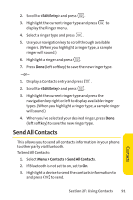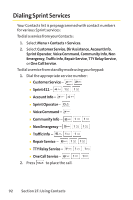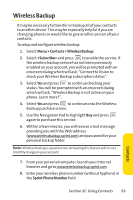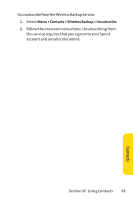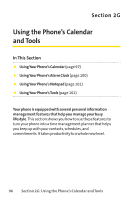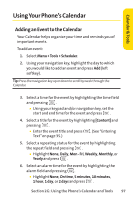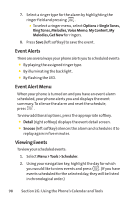LG LX570 User Guide - Page 108
Wireless Backup Password, Menu > Contacts > Wireless Backup, View Status, Try Now, Sprint
 |
View all LG LX570 manuals
Add to My Manuals
Save this manual to your list of manuals |
Page 108 highlights
9. Enter the wireless password you received via text message into the Wireless Backup Password field. 10. Click Sign on and follow the onscreen prompts. To transfer all contacts to a remote site: 1. Select Menu > Contacts >Wireless Backup. 2. Select View Status and press . Ⅲ If your Contacts list has changed since the last time you backed-up your data, a Status screen will ask if you would like to initiate an update. Ⅲ Select Try Now and press . Note: Do not interfere with the update process until the onscreen display has notified you of a successful update. To confirm the transfer of all contacts to the remote site: 1. Select Menu > Contacts >Wireless Backup. 2. Select View Status and press to confirm the time and date of the last successful backup. To access the backup information on the Internet: 1. From your personal computer, launch your Internet browser and go to www.wirelessbackup.sprint.com. 2. Enter your wireless phone number (without hyphens) in the Sprint Phone Number field. 3. Enter the wireless password you received via text message into the Wireless Backup Password field. 4. Click Sign on and follow the onscreen prompts. 94 Section 2F: Using Contacts