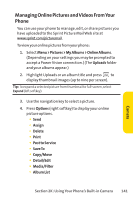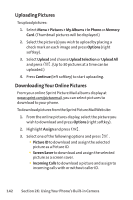LG LX570 User Guide - Page 160
Settings and Info
 |
View all LG LX570 manuals
Add to My Manuals
Save this manual to your list of manuals |
Page 160 highlights
10. Press the navigation key down to select Border. Press the navigation key left or right to turn this option on or off. 11. Press Preview (right softkey) to preview the image, or press Print (left softkey) to print the image. 12. Select Yes to confirm printing and press . Settings and Info The settings and info menu allows you to configure where pictures or videos are saved, view your account information, or switch the format between portrait or landscape mode. To access the settings and info menu: 1. Select Menu > Pictures > Settings and Info. 2. Select one of the following options and press . Ⅲ Auto-Save toto select where to save pictures and videos. The available options are Memory Card and In Phone. Ⅲ Account Info to display your current Sprint account settings via an online connection. 146 Section 2K: Using Your Phone's Built-in Camera