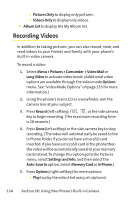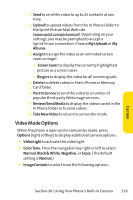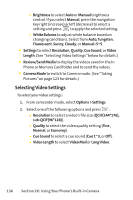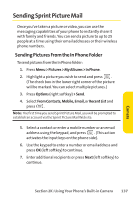LG LX570 User Guide - Page 146
Memory Card, Online Albums
 |
View all LG LX570 manuals
Add to My Manuals
Save this manual to your list of manuals |
Page 146 highlights
Memory Card When no memory card is present the pictures will be automatically saved in the In Phone folder. To review your stored pictures in the Memory Card: 1. Select Menu > Pictures > My Albums > Memory Card. 2. Use your navigation key to view and scroll through the pictures. Memory Card Options ᮣ When viewing the pictures in your memory card, press Options (right softkey) to display picture options. (The Memory Card options are identical to the In Phone Folder options; please see "In Phone Folder Options"on page 129 for details.) Online Albums Sprint Picture Mail allows you to save your pictures to Online Albums that make it easy to save, organize and share all your pictures. Note: If this is the first time you have accessed the Sprint Picture Mail account, you will be prompted to create your Sprint Picture Mail password. To save pictures to an online album: 1. Select Menu > Pictures > My Albums > In Phone or Memory Card. 2. Choose picture(s) you want to upload and then select Options. 3. Select an album (My Uploads or My Albums) and press to upload your picture(s). 132 Section 2K: Using Your Phone's Built-in Camera