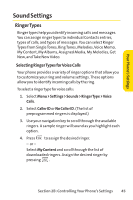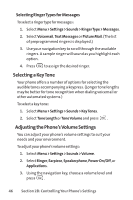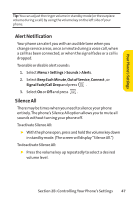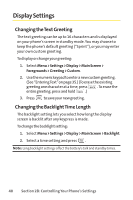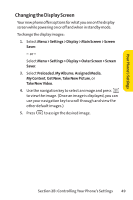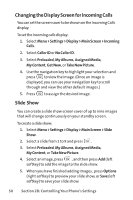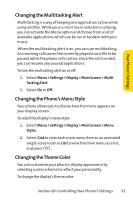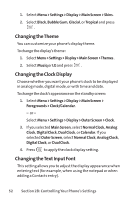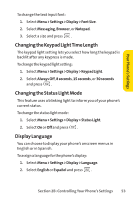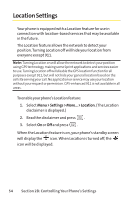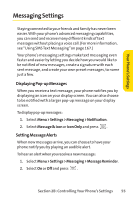LG LX570 User Guide - Page 64
Changing the Display Screen for Incoming Calls, Slide
 |
View all LG LX570 manuals
Add to My Manuals
Save this manual to your list of manuals |
Page 64 highlights
Changing the Display Screen for Incoming Calls You can set the screen saver to be shown on the Incoming Calls display. To set the incoming calls display: 1. Select Menu > Settings > Display > Main Screen > Incoming Calls. 2. Select Caller ID or No Caller ID. 3. Select Preloaded, My Albums, Assigned Media, My Content, Get New, or Take New Picture. 4. Use the navigation key to highlight your selection and press to view the image. (Once an image is displayed, you can use your navigation key to scroll through and view the other default images.) 5. Press to assign the desired image. Slide Show You can create a slide show screen saver of up to nine images that will change continuously on your standby screen. To create a slide show: 1. Select Menu > Settings > Display > Main Screen > Slide Show. 2. Select a slide from 1 to 9 and press . 3. Select Preloaded, My Albums, Assigned Media, My Content, or Take New Picture. 4. Select an image, press , and then press Add (left softkey) to add the image to the slide show. 5. When you have finished adding images , press Options (right softkey) to preview your slide show, or Save (left softkey) to save your slide show. 50 Section 2B: Controlling Your Phone's Settings