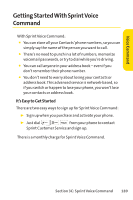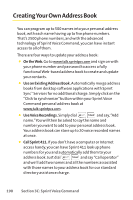LG LX570 User Guide - Page 199
Multitasking Using Muziq
 |
View all LG LX570 manuals
Add to My Manuals
Save this manual to your list of manuals |
Page 199 highlights
Multitasking Using Muziq Music and Your Player Your phone functions as a multasking virtual machine (MVM), which allows you to keep one application active while using another. You can activate the Menu option and choose from a list of available applications which can be run in tandem with your music. (See "Changing the Multitasking Alert" on page 51.) To multitask on your phone: 1. Play a music file from your local media library. (See "Playing Music on Your Phone"on page 41.) 2. Press to exit the application without closing it. Ⅲ If this key is pressed while the song is still playing, the Main LCD will display the standby screen. 3. Press to launch a multitasking screen which provides you access to several applications: Ⅲ Application Manager manages all currently active applications. With your music still playing, the Sprint Music Store entry appears in the list. Press Options to access the following management options: Ⅲ Bring to Foreground reactivates the current application screen. For example, if your music is currently playing in the background, selecting this option activates the Music Player tab with the song displayed. Ⅲ Exit Application terminates the currently selected application and returns you to the Main LCD standby screen. Ⅲ Launch New Application allows you to launch an application from the My Contents listing. Section 3B: Sprint Music and Your Player 185