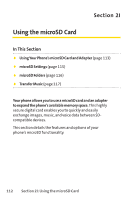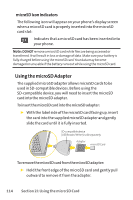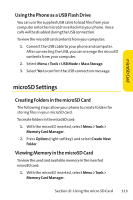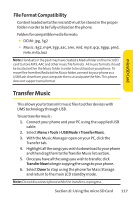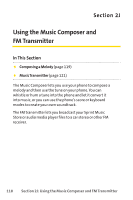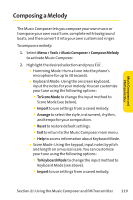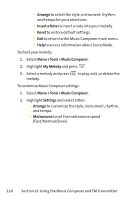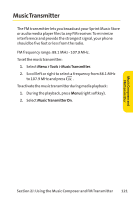LG LX570 User Guide - Page 131
Transfer Music
 |
View all LG LX570 manuals
Add to My Manuals
Save this manual to your list of manuals |
Page 131 highlights
microSD Card File Format Compatibility Content loaded onto the microSD must be stored in the proper folder in order to be fully utilized on the phone. Folders for compatible media formats: ⅷ DCIM: jpg, 3g2 ⅷ Music: 3g2, mp4, 3gp, aac, amr, mid, mp3, qcp, 3gpp, pmd, m4v, m4a, koz Note: Handsets in the past may have created a Media folder on the microSD card to store MP3, AAC and other music file formats. All music formats should be located within the Music folder in order to be utilized on your phone. To move files from the Media to the Music folder, connect to your phone as a USB flash drive from your computer then cut and paste the files.This phone does not support wma format. Transfer Music This allows you to transmit music files to other devices with UMS technology through USB. To use transfer music : 1. Connect your phone and your PC using the supplied USB cable. 2. Select Menu >Tools > USB Mode >Transfer Music. 3. With the Music Manager open on your PC, click the Transfer tab. 4. Highlight all the songs you wish to download to your phone and then drag them to theTransfer Music list section. 5. Once you have all the songs you wish to transfer, click Transfer Now to begin copying the songs to your phone. 6. Select Done to stop using the phone for Mass Storage and return to the main LCD standby mode. Note: Do not disconnect phone while the transfer is in progress. Section 2I: Using the micro SD Card 117