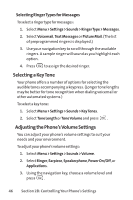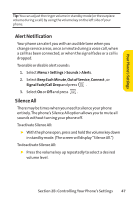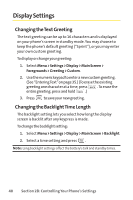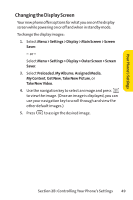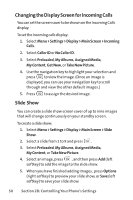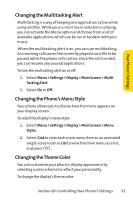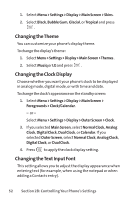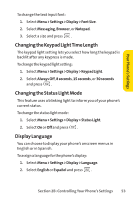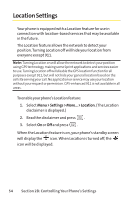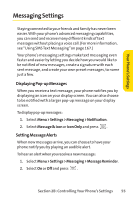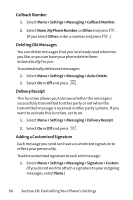LG LX570 User Guide - Page 65
Changing the Multitasking Alert, Changing the Phone's Menu Style, Changing the Theme Color
 |
View all LG LX570 manuals
Add to My Manuals
Save this manual to your list of manuals |
Page 65 highlights
Your Phone's Settings Changing the Multitasking Alert Multitasking is a way of keeping one application active while using another. While your current music selection is playing, you can activate the Menu option and choose from a list of available applications which can be run in tandem with your music. When the multitasking alert is on, you can use multitasking. An incoming call causes the currently played music file to be paused while the phone call is active. Once the call is ended, you can resume any paused applications. To turn the multasking alert on or off: 1. Select Menu > Settings > Display > Main Screen > MultiTasking Alert. 1. Select On or Off. Changing the Phone's Menu Style Your phone allows you to choose how the menu appears on your display screen. To select the display's menu style: 1. Select Menu > Settings > Display > Main Screen > Menu Styles. 2. Select Grid to view each main menu item as an animated single-screen icon or List to view the main menu as a list, and press . Changing the Theme Color You can customize your phone's display appearance by selecting a color scheme to reflect your personality. To change the display's theme color: Section 2B: Controlling Your Phone's Settings 51