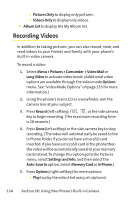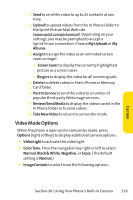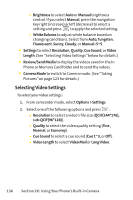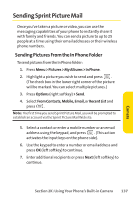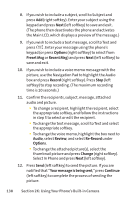LG LX570 User Guide - Page 147
Online Album Options
 |
View all LG LX570 manuals
Add to My Manuals
Save this manual to your list of manuals |
Page 147 highlights
To review your online albums: 1. Select Menu > Pictures > My Albums > Online Albums. (The Uploads folder and your albums appear.) 2. Select Uploads or an album title and press your saved images. to display Online Album Options When you are viewing images in your online albums, press Options (right softkey) to display the following options: ⅷ Send to send an image to another user using Picture Mail. ⅷ Assign to download the selected picture and assign it to a phone task. (See "In Phone Folder Options"on page 129.) ⅷ Delete to delete pictures from the current online album. Select Delete selection or Delete all. ⅷ Print to order prints that can be delivered by mail or picked up at a retail outlet; or to print directly to a printer using Bluetooth or PictBridge. ⅷ Post to Service to send the image to a number of popular third-party Web image services. ⅷ SaveTo to download the image to your phone's In Phone Folder or Memory Card. ⅷ Copy/Move to copy or move images between the currently selected folder and another folder in Online Albums. ⅷ Detail/Edit to display the following options: Ⅲ Text Caption to edit the selected picture's caption. Ⅲ Media Info to display information such as the Caption, Model, Taken, Resolution, File size, Quality, and Uploaded. Camera ⅷ Media Filter to display the following options: Ⅲ All to display all media. Section 2K: Using Your Phone's Built-in Camera 133