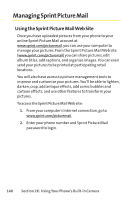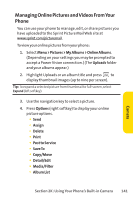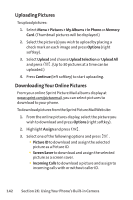LG LX570 User Guide - Page 159
K: Using Your Phone's Built-in Camera, To use PictBridge to print pictures from your phone
 |
View all LG LX570 manuals
Add to My Manuals
Save this manual to your list of manuals |
Page 159 highlights
To use PictBridge to print pictures from your phone: 1. Insert one end of the USB accessory cable into the USB slot on the printer. (The printer must support PictBridge technology.) 2. Select Menu > Pictures > PictBridge. 3. Insert the other end of the USB accessory cable into your phone. 4. Read the Connect Printer message and press Next (left softkey). The Select Folder pop-up appears in the display. Select the folder location of the image. 5. Highlight the desired image and press Next (left softkey). (To select multiple images, press to place a check mark next to each image selected.) 6. Highlight Copies and press the navigation key left or right to select the desired number of copies to print. 7. Press the navigation key down to select Type. Press the navigation key left or right to select one of the following: Ⅲ Standard: prints the standard image. Ⅲ Index: prints the index information. Note: These options may vary and are dependent on the printer's capabilities. 8. Press the navigation key down to select Paper Size. Press the navigation key left or right to select an available print size. Note: These sizes may vary and are dependent on the printer's capabilities. 9. Press the navigation key down to select Date. Press the navigation key left or right to turn this option on or off. Section 2K: Using Your Phone's Built-in Camera 145 Camera