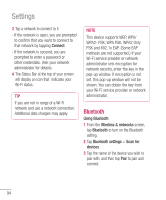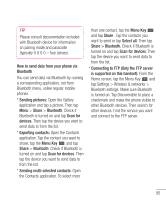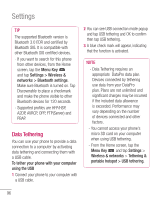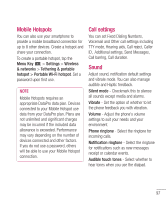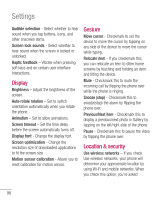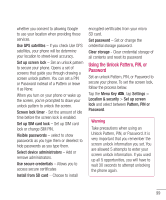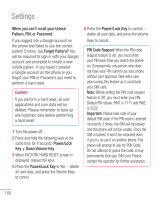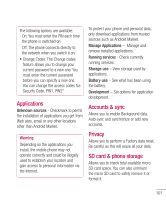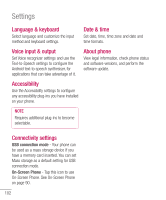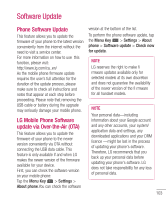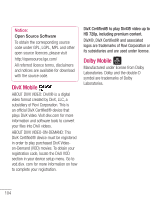LG P930 User Guide - Page 101
Using the Unlock Pattern, PIN, or, Password - sim unlock
 |
View all LG P930 manuals
Add to My Manuals
Save this manual to your list of manuals |
Page 101 highlights
whether you consent to allowing Google to use your location when providing these services. Use GPS satellites - If you check Use GPS satellites, your phone will be determine your location to street-level accuracy. Set up screen lock - Set an unlock pattern to secure your phone. Opens a set of screens that guide you through drawing a screen unlock pattern. You can set a PIN or Password instead of a Pattern or leave it as None. When you turn on your phone or wake up the screen, you're prompted to draw your unlock pattern to unlock the screen. Screen lock timer - Set the amount of idle time before the screen lock is enabled. Set up SIM card lock - Set up SIM card lock or change SIM PIN. Visible passwords - select to show passwords as you type them or deselect to hide passwords as you type them. Select device administrators - Add or remove administrators. Use secure credentials - Allows you to access secure certificates Install from SD card - Choose to install encrypted certificates from your micro SD card. Set password - Set or change the credential storage password. Clear storage - Clear credential storage of all contents and reset its password Using the Unlock Pattern, PIN, or Password Set an unlock Pattern, PIN, or Password to secure your phone. To set the screen lock, follow the process below. Tap the Menu Key , tap Settings > Location & security > Set up screen lock and select between Pattern, PIN or Password. Warning Take precautions when using an Unlock Pattern, PIN, or Password. It is very important that you remember the screen unlock information you set. You are allowed 5 attempts to enter your screen unlock information. If you used up all 5 opportunities, you will have to wait 30 seconds to attempt unlocking the phone again. 99