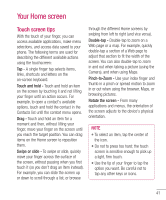LG P930 User Guide - Page 46
Getting back to a recently, used application, Notifications panel
 |
View all LG P930 manuals
Add to My Manuals
Save this manual to your list of manuals |
Page 46 highlights
Your Home screen NOTE If there is no available space on a particular Home screen panel, Add will not be available; you must delete or remove an item before you can add another item. In this case, you have the option of switching to another Home screen panel. Notifications panel Notification icons on the Status Bar report the arrival of new messages, calendar events, alarms, as well as ongoing events, such as when you are in a call. You can view a list of all recent notifications. The Notifications panel runs across the top of your screen. To delete an application icon from the Home screen, touch and hold the shortcut icon you want to delete and drag to at the bottom of the screen. You cannot delete the preloaded applications. (Only their icons can be deleted from the screen). Vibrate Mode Wi-Fi Bluetooth GPS Airplane Mode Getting back to a recently used application 1 Touch and hold the Home Key . The screen will display the icons of applications that you have used recently. 2 Tap an icon to open its application or tap the Back Key to return to the current application. Touch and hold the Status Bar and slide it down with your finger. Or, from the Home screen, tap the Menu Key > Notifications. From here, you can check and quickly turn on and off Silent (Vibrate) mode, Wi-Fi, Bluetooth, GPS, and Airplane Mode. 44