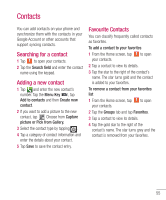LG P930 User Guide - Page 56
Making a second call, Viewing your call logs, Call settings
 |
View all LG P930 manuals
Add to My Manuals
Save this manual to your list of manuals |
Page 56 highlights
Calls Making a second call 1 During your initial call, tap the Menu Key and select . Or, tap the Dialpad icon . Then enter the number you want to call. 2 Dial the number or search your contacts. 3 Tap the Call icon to connect the call. 4 Both calls will be displayed on the call screen. Your initial call will be locked and put on hold. 5 Tap the Contact on the screen to toggle between calls or tap to merge the calls. 6 To end active calls, tap End. If there is no active call, it will end the call on Hold. NOTE You will be charged for each call you make. Viewing your call logs From the Home screen, tap the Applications key > tap to open your contacts. View a complete list of all dialed, received, and missed voice calls. TIP Tap any single call log entry to view the date, time, and duration of the call. TIP Tap the Menu Key , then tap Delete all to delete all the recorded items. Call settings You can configure phone call settings, such as call forwarding, and other special features offered by your carrier. 1 From the Home screen, tap the Menu Key and tap Settings. 2 Tap Call settings. 54