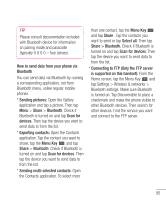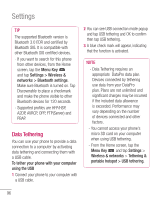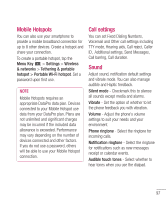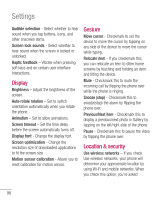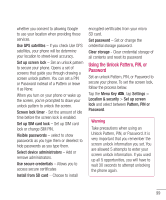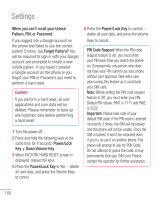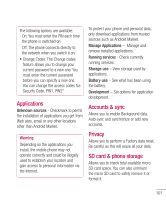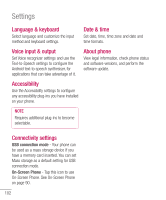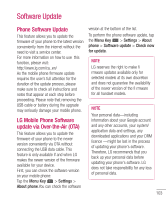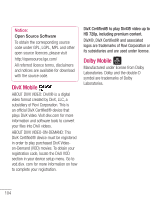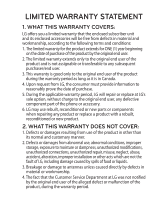LG P930 User Guide - Page 102
When you can't recall your Unlock, Pattern, PIN, or Password, Forgot Pattern?, Power/Lock, Key + - unlock code
 |
View all LG P930 manuals
Add to My Manuals
Save this manual to your list of manuals |
Page 102 highlights
Settings When you can't recall your Unlock Pattern, PIN, or Password: If you logged into a Google account on the phone and failed to use the correct pattern 5 times, tap Forgot Pattern? You will be required to sign in with your Google account and prompted to create a new unlock pattern. If you haven't created a Google account on the phone or you forgot your PIN or Password, you need to perform a hard reset. Caution If you perform a hard reset, all user applications and user data will be deleted. Please remember to back up any important data before performing a hard reset. 1 Turn the power off. 2 Press and hold the following keys at the same time for 8 seconds: Power/Lock Key + Down Volume Key. 3 When FACTORY HARD RESET screen is displayed, release the keys. 4 Press the Power/Lock Key to Yes -- delete all user data, and press the Volume Keys to cancel. 5 Press the Power/Lock Key to confirm -delete all user data, and press the Volume Keys to cancel. PIN Code Request: When the PIN code request feature is set, you must enter your PIN each time you switch the phone on. Consequently, any person who does not have your PIN cannot use your phone without your approval. Take extra care when using this feature as it could lock your SIM card. Note: Before setting the PIN code request feature to Off, you must enter your PIN. Default PIN values: PIN1 is 1111 and PIN2 is 2222. Important: Please take note of your default PIN code. If the PIN code is entered incorrectly 3 times, the SIM will be locked and the phone will not be usable. Once the SIM is locked, it won't be unlocked even if you try to use it on another phone. The phone will prompt to ask for PUK Code. Do not attempt to guess the code, it may permanently lock your SIM card. Please contact the operator for further assistance. 100