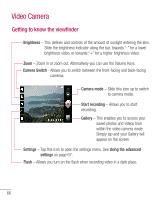LG P930 User Guide - Page 63
Viewing and updating your, status, Syncing accounts on your, phone, Removing accounts on your
 |
View all LG P930 manuals
Add to My Manuals
Save this manual to your list of manuals |
Page 63 highlights
Viewing and updating your status 1 Go to the Home screen panel where the Social+ widget is. You can see the current status of social applications you set. 2 You can select each social application you'd like to view. Tap the . 3 Tap "What are you doing?" field to update your status with comments or upload pictures. - Check all the social applications you'd like to update. It'll will simultaneously update all. 4 After entering comments with attachment (if any), tap Post. TIP You can use information about friends only in your social network(s) or sync all data to Contacts. Syncing accounts on your phone You can sync information from your social networking accounts with your Contacts and other functions on your phone, if applicable. 1 From the Home screen, tap the Menu Key > Settings > Accounts & sync. Choose the account you want to synchronize and enter the necessary information. 2 Check Background data and Auto-sync. 3 Tap the account to sync. 4 Check sync options such as Sync Contacts. " " indicates that synchronization has been enabled. Removing accounts on your phone 1 From the Home screen, tap the Menu Key > Settings > Accounts & sync. 2 Tap the account(s) you want to delete, then tap Remove account (twice). 61