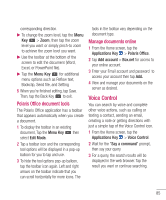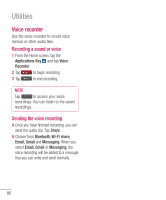LG P930 User Guide - Page 83
Changing Google Talk Settings
 |
View all LG P930 manuals
Add to My Manuals
Save this manual to your list of manuals |
Page 83 highlights
Settings - Allows you to adjust various settings. More - Choose from Close all chats to close all the current chats, Invites to see a list of friends you have invited to chat, or Blocked to view a list of friends you have blocked. Changing Google Talk Settings You can configure Google Talk to send you a notification of each message that you receive in a chat and also to sound a ringtone or vibrate the phone. You can also configure Google Talk to sign you in automatically when you turn on your phone, and you can set whether the mobile indicator is displayed next to your name in other people's Friends lists. To configure notifications for new Google Talk messages 1 From the Friends list, tap the Menu Key , then tap Settings. 2 Checkmark notifications to receive a notification in the Status Bar when a new chat message arrives. 3 Tap Select ringtone to choose a ringtone that will ring to notify you of a new chat. 4 Tap Vibrate to choose the vibration setting when you receive a notification of a new chat. To show or hide the mobile indicator to friends 1 From the Friends list, tap the Menu Key , then tap Settings. 2 Checkmark or uncheck Mobile indicator. If Mobile indicator is checkmarked, your friends see an outline of an AndroidTM next to your name in their Friends list when you are signed into Google Talk on an Android phone. To set whether you sign into Google Talk automatically 1 From the Friends list, tap the Menu Key , then tap Settings. 2 Checkmark or uncheck Automatically sign in. When Automatically sign in is checked, you are signed into Google Talk when you turn on your phone. 81