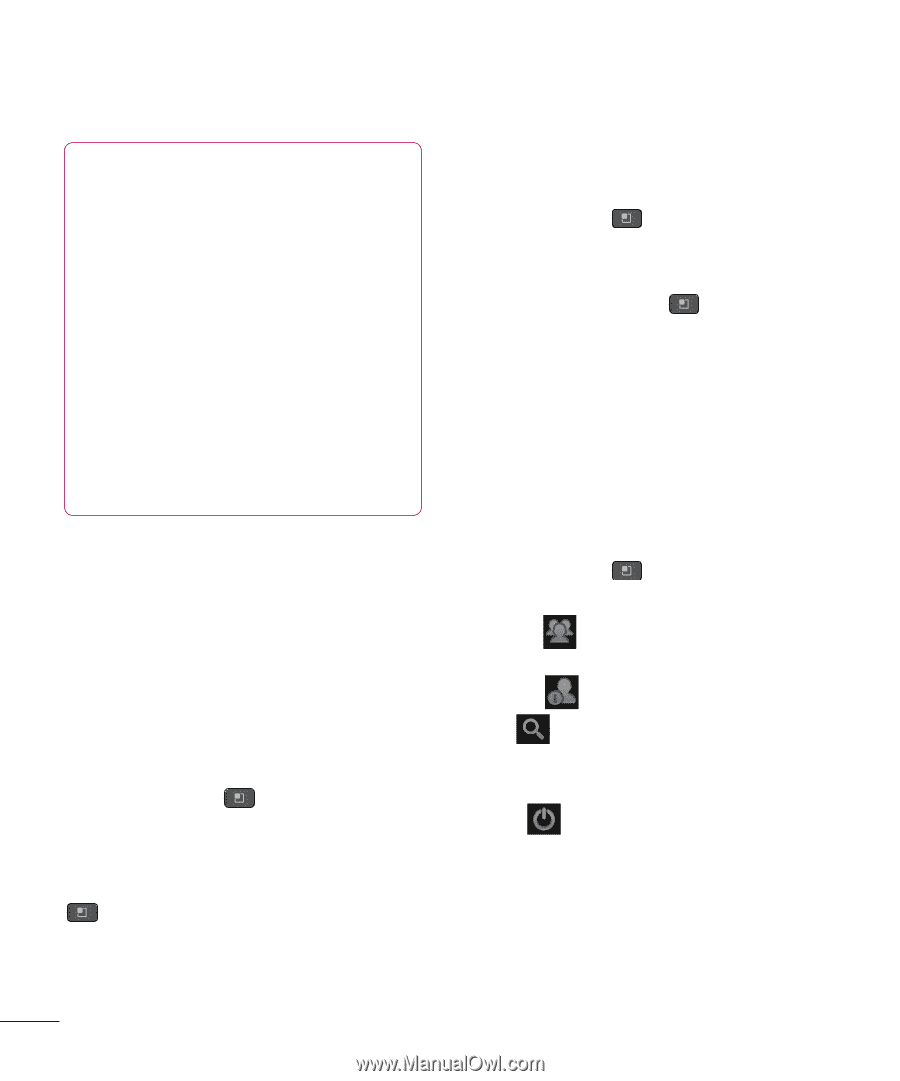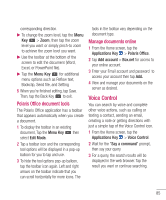LG P930 User Guide - Page 82
Gmail™, Google Talk™
 |
View all LG P930 manuals
Add to My Manuals
Save this manual to your list of manuals |
Page 82 highlights
Google Applications NOTE When you want to exit a game or application, use the Home or Back Key, which will return you to the Home screen. Or select Menu (or Options) within the game or application and select Exit. (Exit option may vary by game/application). Ending applications that continue to run in the background (after going back to the Home screen) will help conserve battery life and reduce unwanted data usage. Gmail™ Gmail™ can be configured when you first set up your phone. Depending on your synchronization settings, Gmail™ on your phone is automatically synchronized with your Gmail™ account on the web. The inbox conversations list is your default Gmail™ view. Tap the Menu Key , then tap Refresh to send or receive new email and to synchronize your email with your Gmail™ account on the web. Tap the Menu Key for the following additional options: Compose, Accounts, Go to labels, Search and More. Tap the Menu Key and tap Accounts > Add account to add another Gmail account. You can also change the settings by tapping the Menu Key > More > Settings from any screen within an account. Google Talk™ Google Talk™ is Google's instant messaging program. It lets you communicate with other people who also use Google Talk™. Tap the Menu Key available options. for the following All friends - Displays all friends you can communicate with. Add friend - Send invitations to chat. Search - It searches for contacts to chat with or any chat records that contain the word(s) you entered. Sign out - Sign out from chat. When you tap the Talk icon from the Home screen, you will be signed in automatically if you activate Automatically sign in. 80