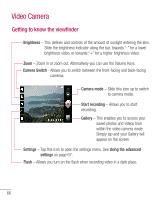LG P930 User Guide - Page 70
Watching your saved videos, Adjusting the volume when, viewing a video - reviews
 |
View all LG P930 manuals
Add to My Manuals
Save this manual to your list of manuals |
Page 70 highlights
Video Camera White balance - The white balance ensures any the white areas in your video are realistic. To enable your camera to adjust the white balance correctly, you may need to determine the light conditions. Choose from Auto, Incandescent, Sunny, Fluorescent, and Cloudy. Colour effect - Choose a color tone to use for your new video. Audio recording - Choose Mute to record a video without sound. Auto review - If you turn Auto review on, it will play back the video you just recorded automatically. - Restore all video camera default settings. - Tap whenever you want to know how a function operates. This will provide you a quick guide. Adjusting the volume when viewing a video To adjust the volume of a video while it is playing, use the Volume Keys on the left side of the phone. Watching your saved videos 1 In the viewfinder, tap . 2 Your Gallery will appear on the screen. 3 Tap a video to play it automatically. 68