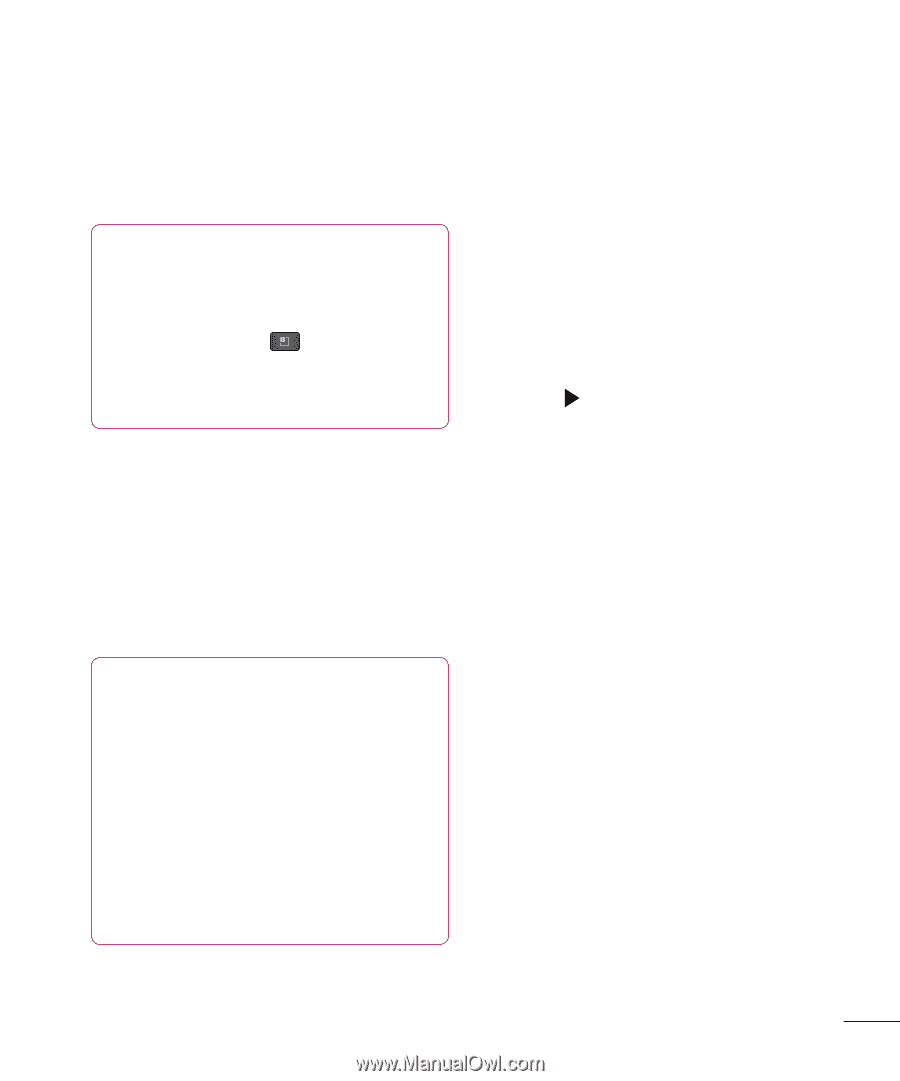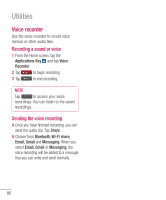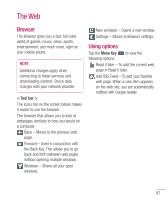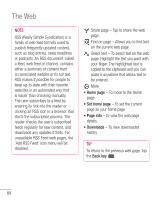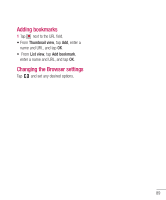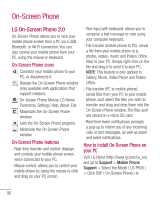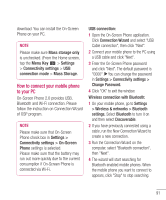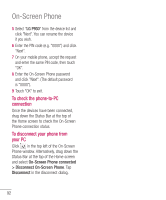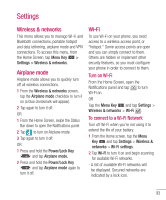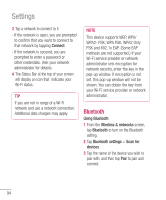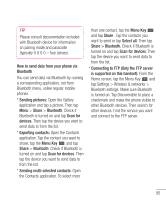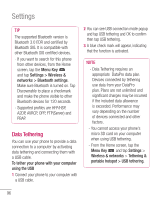LG P930 User Guide - Page 93
How to connect your mobile phone, to your PC
 |
View all LG P930 manuals
Add to My Manuals
Save this manual to your list of manuals |
Page 93 highlights
download. You can install the On-Screen Phone on your PC. NOTE Please make sure Mass storage only is unchecked. (From the Home screen, tap the Menu Key > Settings > Connectivity settings > USB connection mode > Mass Storage. How to connect your mobile phone to your PC On-Screen Phone 2.0 provides USB, Bluetooth and Wi-Fi connection. Please follow the instruction on Connection Wizard of OSP program. NOTE Please make sure that On-Screen Phone check box in Settings > Connectivity settings > On-Screen Phone settings is selected. Please make sure that the battery may run out more quickly due to the current consumption if On-Screen Phone is connected via Wi-Fi. USB connection: 1 Open the On-Screen Phone application. Click Connection Wizard and select "USB Cable connection", then click "Next". 2 Connect your mobile phone to the PC using a USB cable and click "Next". 3 Enter the On-Screen Phone password and click "Next". The default password is "0000". You can change the password in Settings > Connectivity settings > Change Password. 4 Click "OK" to exit the window. Wireless connection with Bluetooth: 1 On your mobile phone, go to Settings > Wireless & networks > Bluetooth settings. Select Bluetooth to turn it on and then select Discoverable. 2 If you have previously connected using a cable, run the New Connection Wizard to create a new connection. 3 Run the Connection Wizard on the computer, select "Bluetooth connection", then "Next". 4 The wizard will start searching for Bluetooth-enabled mobile phones. When the mobile phone you want to connect to appears, click "Stop" to stop searching. 91