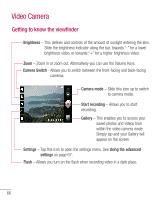LG P930 User Guide - Page 72
Using an image, Viewing a slideshow, View photo details, Transferring files using USB, mass storage
 |
View all LG P930 manuals
Add to My Manuals
Save this manual to your list of manuals |
Page 72 highlights
Multimedia 3 When you choose Email, Gmail or Messaging, your video will be attached to a message, which you can then write and send normally. Using an image Choose images to use as wallpaper or identify callers. 1 Touch and hold a photo, then tap More > Set as. 2 Choose from Contact icon or Wallpaper. Viewing a slideshow To view a slideshow of your photos, open the Gallery and tap a photo. Once the photo is displayed, tap the screen to see the menu. Tap Slideshow to begin the slideshow of all your photos. View photo details You can view a photo's detailed information, such as the name, date, time, size, and type. While viewing a photo, tap Menu > More > Details. Transferring files using USB mass storage devices To transfer files using a USB device: 1 Connect the phone to a PC using a USB cable. 2 You can see USB connection mode popup. (From the Home screen, tap the Menu Key and tap Settings Connectivity settings > USB connection mode > Mass storage.) 3 Tap Mass storage and OK to confirm. 4 You can view the phone content on your PC and transfer the files. NOTE If you don't want to see USB connection mode popup, uncheck Don't ask again on USB connection mode popup or turn off Always ask (Settings > Connectivity settings > Always ask). 70