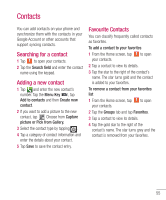LG P930 User Guide - Page 57
Contacts
 |
View all LG P930 manuals
Add to My Manuals
Save this manual to your list of manuals |
Page 57 highlights
Contacts You can add contacts on your phone and synchronize them with the contacts in your Google Account or other accounts that support syncing contacts. Searching for a contact 1 Tap to open your contacts. 2 Tap the Search field and enter the contact name using the keypad. Adding a new contact 1 Tap and enter the new contact's number. Tap the Menu Key , tap Add to contacts and then Create new contact. 2 If you want to add a picture to the new contact, tap . Choose from Capture picture or Pick from Gallery. 3 Select the contact type by tapping . 4 Tap a category of contact information and enter the details about your contact. 5 Tap Save to save the contact entry. Favourite Contacts You can classify frequently called contacts as favorites. To add a contact to your favorites 1 From the Home screen, tap to open your contacts. 2 Tap a contact to view its details. 3 Tap the star to the right of the contact's name. The star turns gold and the contact is added to your favorites. To remove a contact from your favorites list 1 From the Home screen, tap to open your contacts. 2 Tap the Groups tab and tap Favorites. 3 Tap a contact to view its details. 4 Tap the gold star to the right of the contact's name. The star turns grey and the contact is removed from your favorites. 55