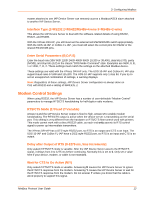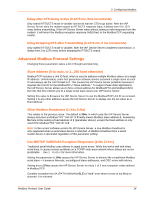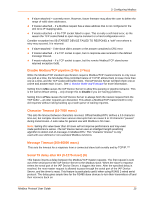Lantronix XPort APS: Modbus Protocol User Guide - Page 10
IAP Device Server's IP Address, Using the Setup Mode Screen - default ip
 |
View all Lantronix XPort manuals
Add to My Manuals
Save this manual to your list of manuals |
Page 10 highlights
3: Configuring Modbus IAP Device Server's IP Address The IAP Device Server is shipped with a default IP address of 0.0.0.0, which automatically enables DHCP within the IAP Device Server. With a DHCP-enabled IAP Device Server, if there is a DHCP server to respond to IAP Device Server's request when it is booting up, the IAP Device Server will then get an IP address, a gateway address, and a subnet mask from the DHCP server. These addresses will not be shown in the IAP Device Server's Setup (configuration) screens (you will still see 0.0.0.0); however if you enter the Monitor Mode and from 0> prompt, type NC (upper case), the IP configuration of the IAP Device Server will display. . See 4: Monitor Mode and Firmware for more information. Using the Setup Mode Screen 1. From the DeviceInstaller configuration utility, click the Telnet button to open a Telnet connection to the IAP Device Server. The IAP Device Server's Ethernet hardware address (or HW MAC) displays. Lantronix Inc. - Modbus Bridge MAC address 00204A8EEA49 Software version V3.3.0.2RC1 (121211) Press Enter to go into Setup Mode, wait to close 2. Within 5 seconds, press Enter to display the Setup (configuration) Mode screen. Here you can change the parameters that define how the IAP Device Server does its job. Note: When you set up a new unit, and especially if you just reflashed the unit with a new firmware type, we recommend that you reset all of the parameters to the factory defaults. 3. To reset the parameters to the factory defaults, type D on the command line and press Enter. The default parameters display. 4. Select an option on the menu (1-7) by typing the number of the option. 5. To enter a value for a parameter, type the value and press Enter, or to confirm a default value, press Enter. 6. Review your entries. 7. You have the following options: To save the configuration and exit, type S on the command line and press Enter. This saves the parameters to EEPROM. Caution: DO NOT POWER CYCLE the unit too fast after doing this. Allow the unit to reboot naturally one time first. To quit without saving, type Q on the command line and press Enter. The unit reboots. To restore the default values, type D on the command line and press Enter. Modbus Protocol User Guide 10