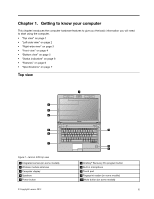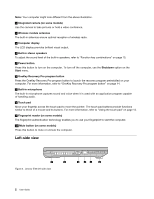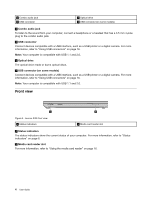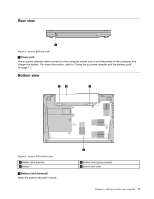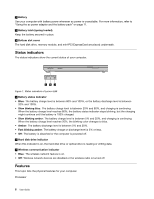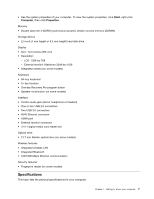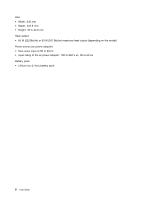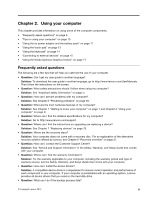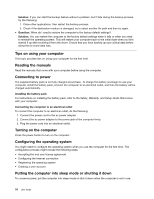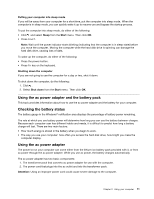Lenovo E49 (English) User Guide - Page 22
Status indicators, Features, Fast blinking amber
 |
View all Lenovo E49 manuals
Add to My Manuals
Save this manual to your list of manuals |
Page 22 highlights
2 Battery Use your computer with battery power whenever ac power is unavailable. For more information, refer to "Using the ac power adapter and the battery pack" on page 11. 3 Battery latch (spring loaded) Keep the battery secured in place. 4 Bottom slot cover The hard disk drive, memory module, and mini-PCI ExpressCard are placed underneath. Status indicators The status indicators show the current status of your computer. 123 Figure 7. Status indicators of Lenovo E49 1 Battery status indicator • Blue: The battery charge level is between 80% and 100%, or the battery discharge level is between 20% and 100%. • Slow blinking blue: The battery charge level is between 20% and 80%, and charging is continuing. When the battery charge level reaches 80%, the battery status indicator stops blinking, but the charging might continue until the battery is 100% charged. • Slow blinking amber: The battery charge level is between 5% and 20%, and charging is continuing. When the battery charge level reaches 20%, the blinking color changes to blue. • Amber: The battery discharge level is between 5% and 20%. • Fast blinking amber: The battery charge or discharge level is 5% or less. • Off: The battery is detached or the computer is powered off. 2 Hard disk drive indicator When this indicator is on, the hard disk drive or optical drive is reading or writing data. 3 Wireless communication indicator • Blue: The wireless network feature is on. • Off: Wireless network devices are disabled or the wireless radio is turned off. Features This topic lists the physical features for your computer. Processor 6 User Guide