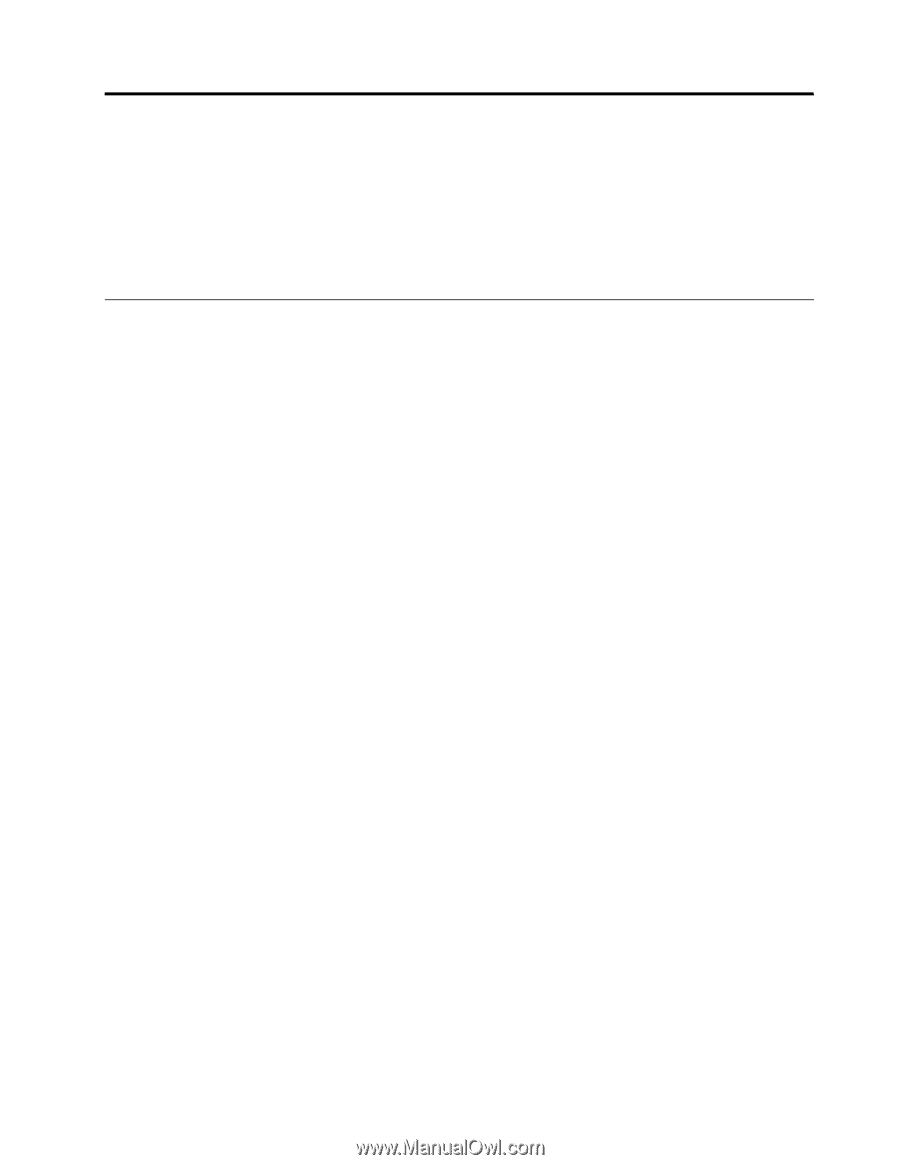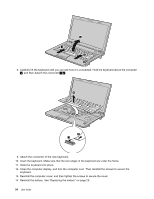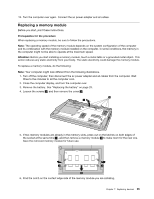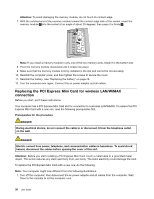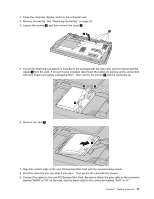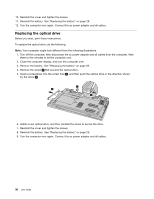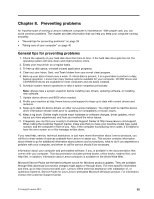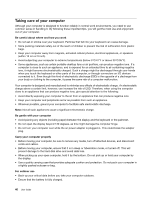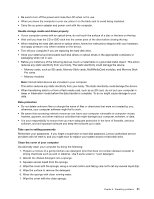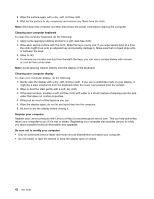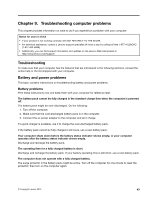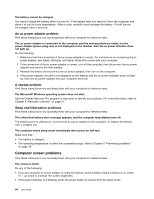Lenovo E49 (English) User Guide - Page 55
Preventing problems, General tips for preventing problems - driver
 |
View all Lenovo E49 manuals
Add to My Manuals
Save this manual to your list of manuals |
Page 55 highlights
Chapter 8. Preventing problems An important part of owning a Lenovo notebook computer is maintenance. With proper care, you can avoid common problems. The chapter provides information that can help you keep your computer running smoothly. • "General tips for preventing problems" on page 39 • "Taking care of your computer" on page 40 General tips for preventing problems 1. Check the capacity of your hard disk drive from time to time. If the hard disk drive gets too full, the operating system will slow down and might produce errors. 2. Empty your recycle bin on a regular basis. 3. To free up disk space, uninstall unused application programs. 4. Clean out your Inbox, Sent, and Trash folders from your e-mail client program. 5. Back up your data at least once a week. If critical data is present, it is a good idea to perform a daily backup operation. Lenovo has many backup options available for your computer. CD-RW drives and CD-RW/DVD drives are available for most computers and are easily installed. 6. Schedule system restore operations to take a system snapshot periodically. Note: Always take a system snapshot before installing new drivers, updating software, or installing new software. 7. Update device drivers and BIOS when needed. 8. Profile your machine at http://www.lenovo.com/support to keep up to date with current drivers and revisions. 9. Keep up to date for device drivers on other non-Lenovo hardware. You might want to read the device driver information release notes prior to updating for compatibility or known issues. 10. Keep a log book. Entries might include major hardware or software changes, driver updates, minor issues you have experienced, and how you resolved the minor issues. 11. If required, you can find your country's Customer Support Center at http://www.lenovo.com/support. When calling the Customer Support Center, make sure that you have your machine model type, serial number, and the computer in front of you. Also, if the computer is producing error codes, it is helpful to have the error screen on or the message written down. If you need help, service, technical assistance, or just want more information about Lenovo products, you will find a wide variety of sources available from Lenovo to assist you. This section contains information about where to go for additional information about Lenovo and our products, what to do if you experience a problem with your computer, and whom to call for service should it be necessary. Information about your computer and preinstalled software, if any, is available in the documentation that comes with your computer. That documentation includes printed books, online books, readme files, and help files. In addition, information about Lenovo products is available on the World Wide Web. Microsoft Service Packs are the latest software source for Windows product updates. They are available through Web download (connection charges might apply) or through discs. For more specific information and links, go to http://www.microsoft.com. Lenovo offers technical assistance with installation of, or questions related to, Service Packs for your Lenovo-preloaded Microsoft Windows product. For information, contact the Customer Support Center. © Copyright Lenovo 2012 39