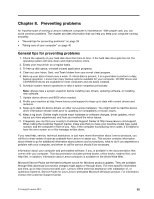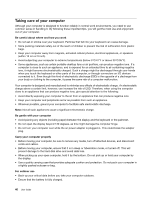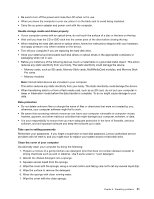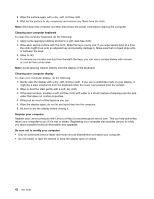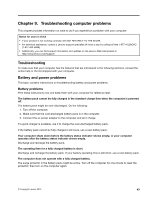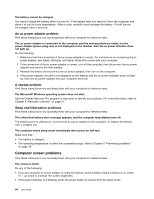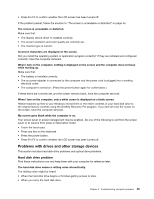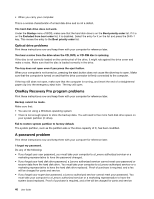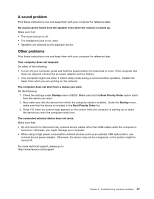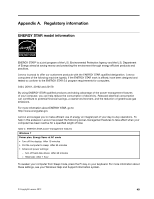Lenovo E49 (English) User Guide - Page 60
Computer screen problems, An ac power adapter problem, A startup problem
 |
View all Lenovo E49 manuals
Add to My Manuals
Save this manual to your list of manuals |
Page 60 highlights
The battery cannot be charged. You cannot charge the battery when it is too hot. If the battery feels hot, remove it from the computer and allow it to cool to room temperature. After it cools, reinstall it and recharge the battery. If it still cannot be charged, have it serviced. An ac power adapter problem Print these instructions now and keep them with your computer for reference later. The ac power adapter is connected to the computer and the working electrical outlet, but the power adapter (power plug) icon is not displayed on the taskbar. Also the ac power indicator does not light up. Do the following: 1. Make sure that the connection of the ac power adapter is correct. For instructions on connecting the ac power adapter, see Safety, Warranty, and Setup Guide that comes with your computer. 2. If the connection of the ac power adapter is correct, turn off the computer, then disconnect the ac power adapter and remove the main battery. 3. Reinstall the battery and reconnect the ac power adapter, then turn on the computer. 4. If the power adapter icon still is not displayed on the taskbar and the ac power indicator does not light up, have the ac power adapter and your computer serviced. A startup problem Print these instructions now and keep them with your computer for reference later. The Microsoft® Windows operating system does not start. Use the OneKey Recovery Pro program to help solve or identify your problem. For more information, refer to Chapter 6 "Recovery overview" on page 27. Sleep and hibernation problems Print these instructions now and keep them with your computer for reference later. The critical low-battery error message appears, and the computer immediately turns off. The battery power is getting low. Connect the ac power adapter to the computer, or replace the battery with a charged one. The computer enters sleep mode immediately after power-on self-test. Make sure that: • The battery is charged. • The operating temperature is within the acceptable range. refer to Chapter 8 "Preventing problems" on page 39. Computer screen problems Print these instructions now and keep them with your computer for reference later. The screen is blank. Do any of the following: • If you are using the ac power adapter or using the battery, and the battery status indicator is on, press Fn + up arrow to increase the screen brightness. • If the power indicator is in blinking, press the power button to resume from the sleep mode. 44 User Guide