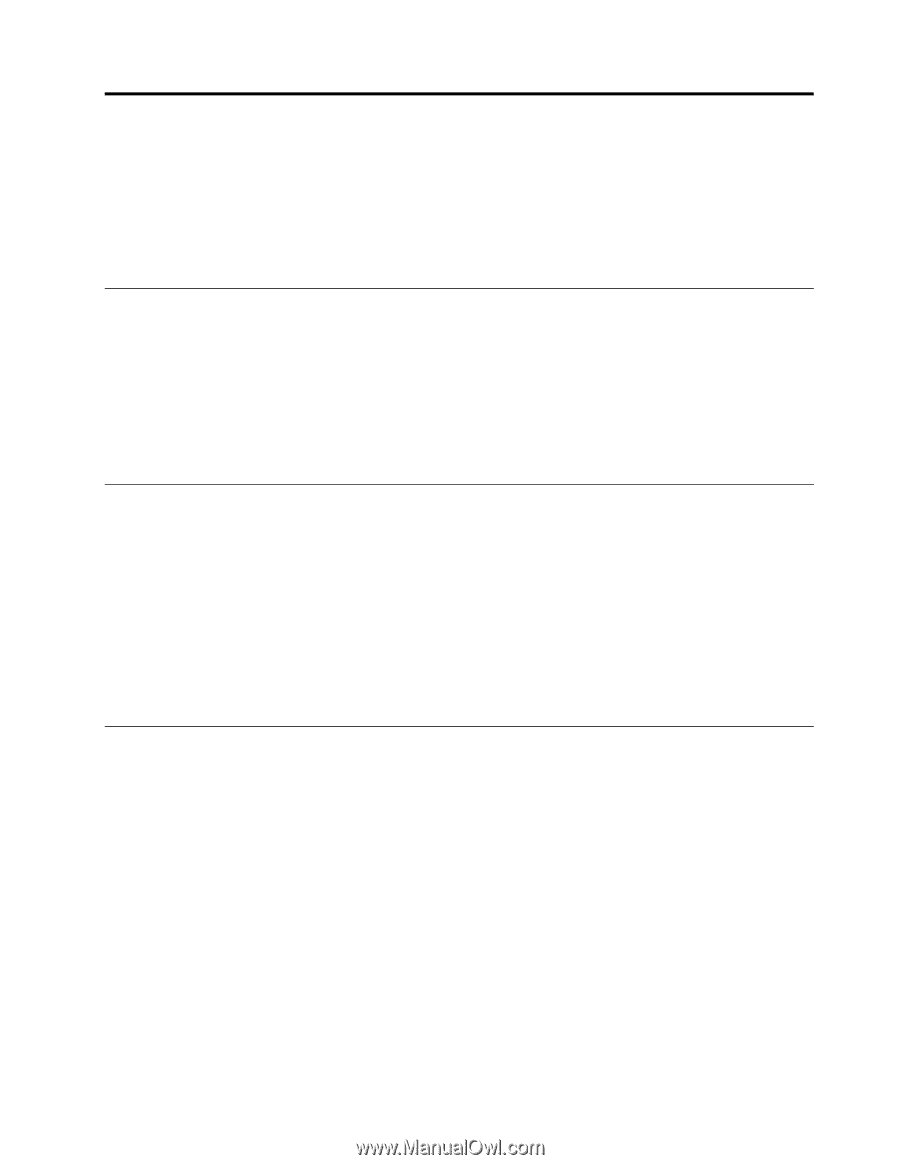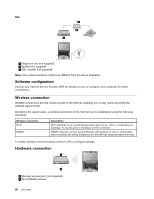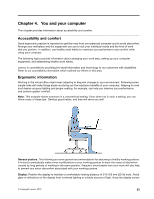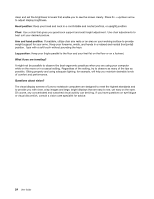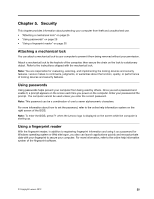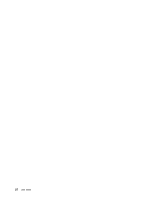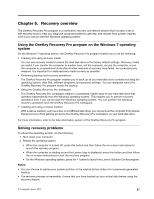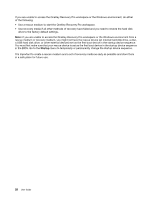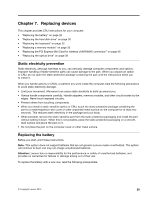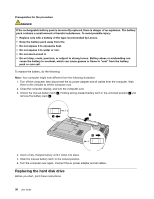Lenovo E49 (English) User Guide - Page 41
Security, Attaching a mechanical lock, Using passwords, Using a fingerprint reader - bios
 |
View all Lenovo E49 manuals
Add to My Manuals
Save this manual to your list of manuals |
Page 41 highlights
Chapter 5. Security This chapter provides information about protecting your computer from theft and unauthorized use. • "Attaching a mechanical lock" on page 25 • "Using passwords" on page 25 • "Using a fingerprint reader" on page 25 Attaching a mechanical lock You can attach a mechanical lock to your computer to prevent it from being removed without your permission. Attach a mechanical lock to the keyhole of the computer; then secure the chain on the lock to a stationary object. Refer to the instructions shipped with the mechanical lock. Note: You are responsible for evaluating, selecting, and implementing the locking devices and security features. Lenovo makes no comments, judgments, or warranties about the function, quality, or performance of locking devices and security features. Using passwords Using passwords helps prevent your computer from being used by others. Once you set a password and enable it, a prompt appears on the screen each time you power on the computer. Enter your password at the prompt. The computer cannot be used unless you enter the correct password. Note: This password can be a combination of one to seven alphanumeric characters. For more information about how to set the password, refer to the online help information system on the right screen of the BIOS. Note: To enter the BIOS, press F1 when the Lenovo logo is displayed on the screen while the computer is starting up. Using a fingerprint reader With the fingerprint reader, in addition to registering fingerprint information and using it as a password for Windows operating system or Web site logon, you also can launch applications quickly and encrypt private data with your fingerprint to secure your computer. For more information, refer to the online help information system of the fingerprint software. © Copyright Lenovo 2012 25