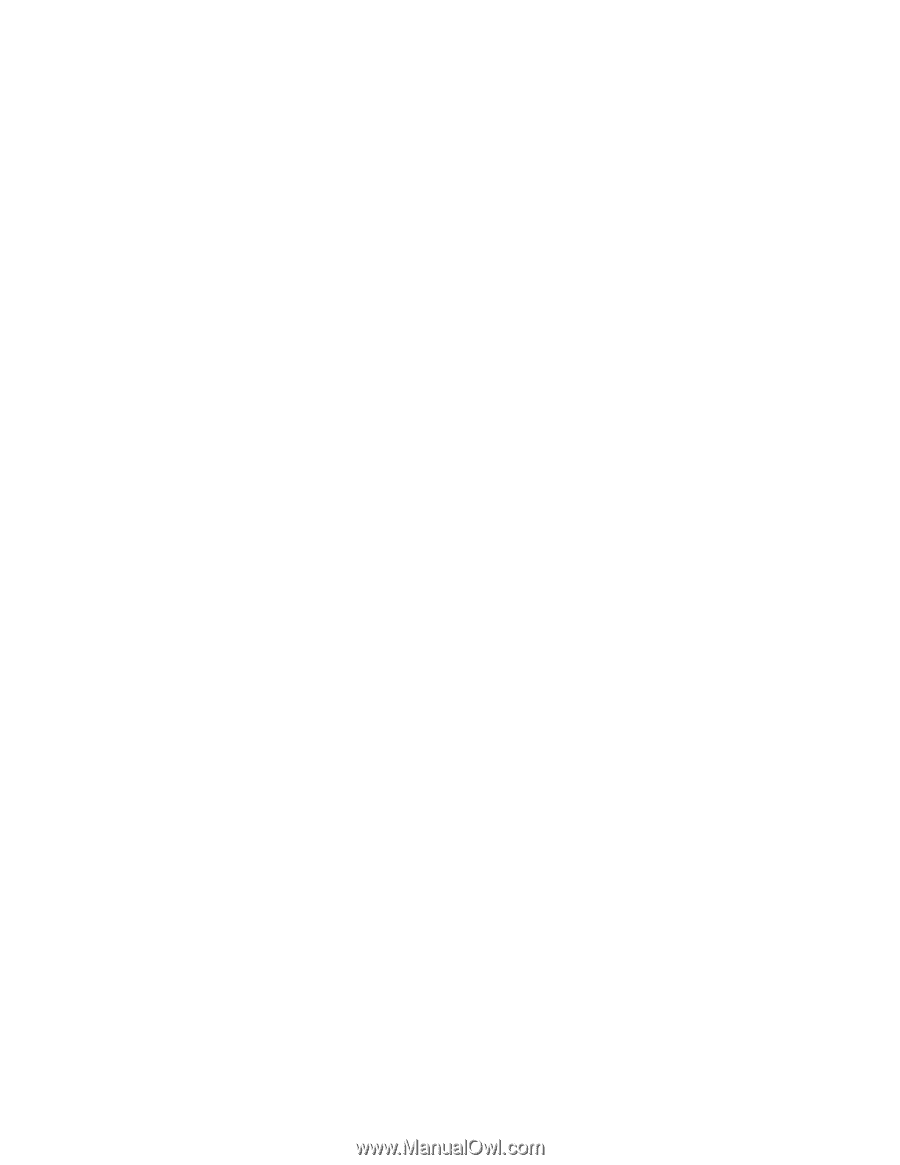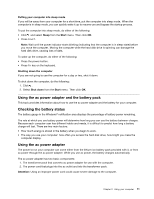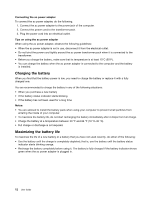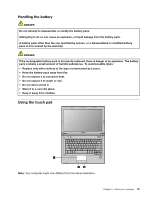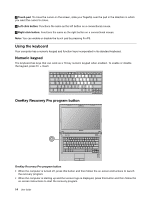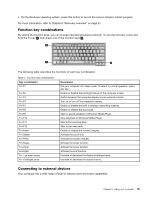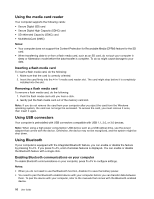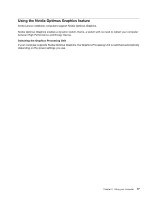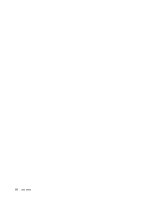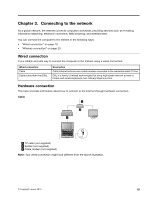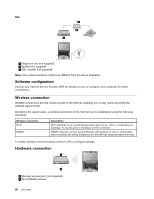Lenovo E49 (English) User Guide - Page 32
Using the media card reader, Using USB connectors, Using Bluetooth, Inserting a flash media card
 |
View all Lenovo E49 manuals
Add to My Manuals
Save this manual to your list of manuals |
Page 32 highlights
Using the media card reader Your computer supports the following cards: • Secure Digital (SD) card • Secure Digital High Capacity (SDHC) card • SD eXtended Capacity (SDXC) card • MultiMediaCard (MMC) Notes: • Your computer does not support the Content Protection for Recordable Media (CPRM) feature for the SD card. • When transferring data to or from a flash media card, such as an SD card, do not put your computer in sleep or hibernation mode before the data transfer is complete. To do so might cause damage to your data. Inserting a flash media card To insert a flash media card, do the following: 1. Make sure that the card is correctly oriented. 2. Insert the card firmly into the 4-in-1 media card reader slot. The card might stop before it is completely installed into the slot. Removing a flash media card To remove a flash media card, do the following: 1. Push the flash media card until you hear a click. 2. Gently pull the flash media card out of the memory card slot. Note: If you do not remove the card from your computer after you eject the card from the Windows operating system, the card can no longer be accessed. To access the card, you must remove it once, then insert it again. Using USB connectors Your computer is preinstalled with USB connectors compatible with USB 1.1, 2.0, or 3.0 devices. Note: When using a high power consumption USB device such as a USB optical drive, use the power adapter that comes with the device. Otherwise, the device may not be recognized, and the system might be shut down. Using Bluetooth If your computer is equipped with the Integrated Bluetooth feature, you can enable or disable the feature by pressing Fn+F5. If you press Fn+F5, a list of wireless features is displayed. You can enable or disable the Bluetooth feature with a single click. Enabling Bluetooth communications on your computer To enable Bluetooth communications on your computer, press Fn+F5 to configure settings. Notes: • When you do not need to use the Bluetooth function, disable it to save the battery power. • You need to pair the Bluetooth-enabled device with your computer before you can transfer data between them. To pair the device with your computer, refer to the manuals that comes with the Bluetooth-enabled device. 16 User Guide