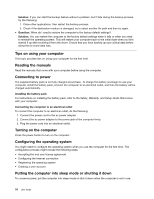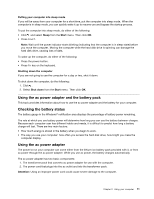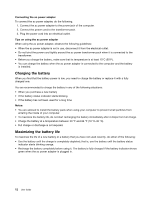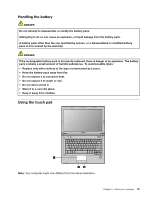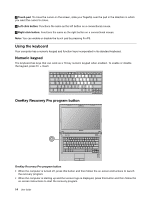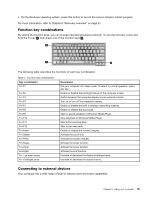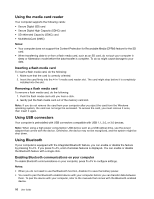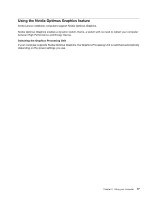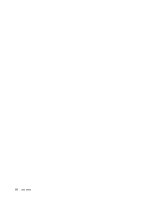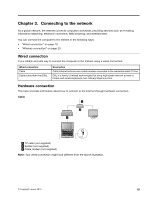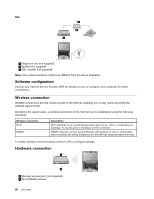Lenovo E49 (English) User Guide - Page 31
Function key combinations, Connecting to external devices
 |
View all Lenovo E49 manuals
Add to My Manuals
Save this manual to your list of manuals |
Page 31 highlights
• On the Windows operating system, press this button to launch the Lenovo Solution Center program. For more information, refer to Chapter 6 "Recovery overview" on page 27. Function key combinations By setting the function keys, you can change operational features instantly. To use this function, press and hold the Fn key 1 , then press one of the function keys 2 . 2 1 2 The following table describes the functions of each key combination. Table 1. Function key combinations Key combination Fn+F1 Fn+F2 Fn+F3 Fn+F4 Fn+F5 Fn+F8 Fn+F9 Fn+F10 Fn+F11 Fn+F12 Fn+Insert Fn+Delete Fn+PrtSc Fn+Pause Fn+PgUp Fn+PgDn Fn + up/down arrow Fn + left/right arrow Description Put your computer into sleep mode. To return to normal operation, press any key. Enable or disable the backlight feature of the computer screen. Switch between the computer display and an external monitor. Turn on or turn off the integrated camera. Enable or disable the built-in wireless networking features. Enable or disable the touch pad. Start or pause playback of Windows Media Player. Stop playback of Windows Media Player. Skip to the previous track. Skip to the next track. Enable or disable the numeric keypad. Activate the scroll lock. Activate the system request. Activate the break function. Activate the home function. Activate the end function. Increase or decrease the display brightness level. Increase or decrease the sound volume. Connecting to external devices Your computer has a wide range of built-in features and connection capabilities. Chapter 2. Using your computer 15