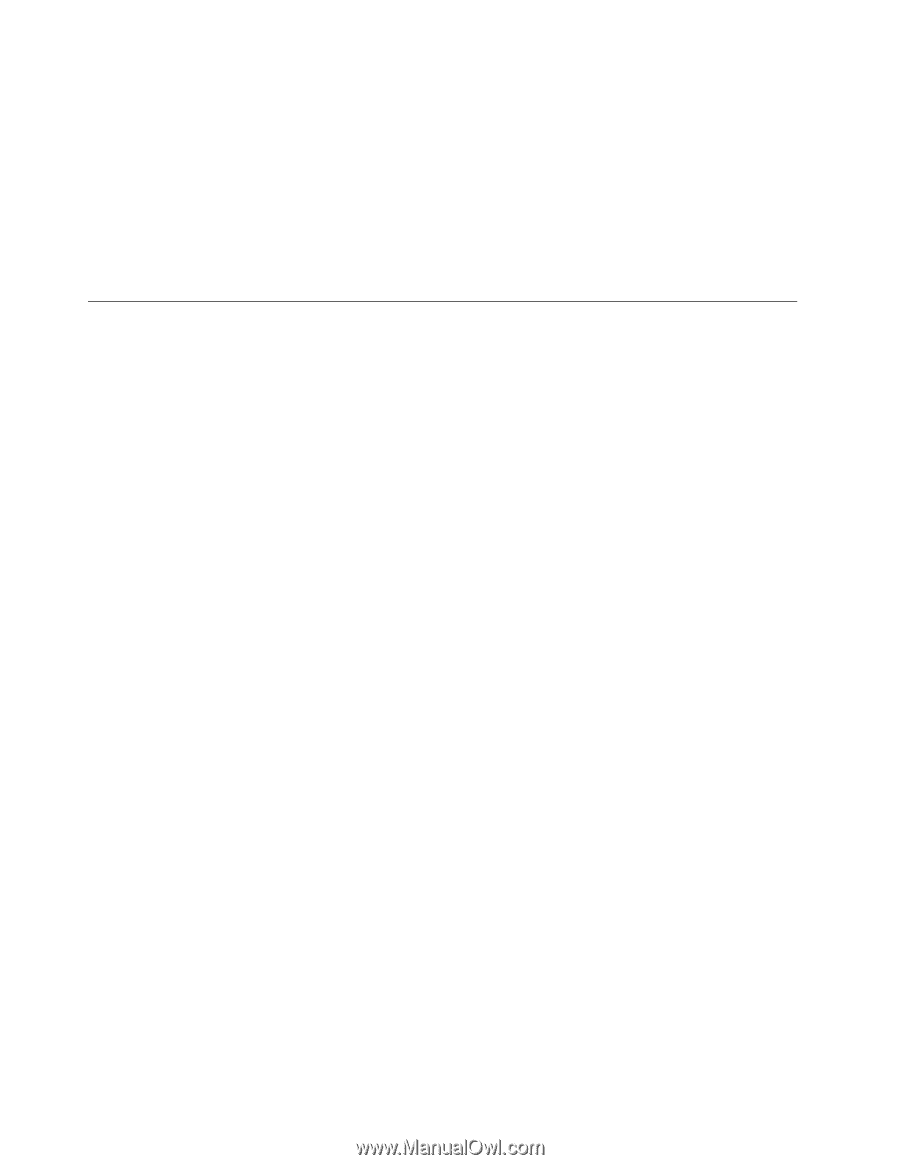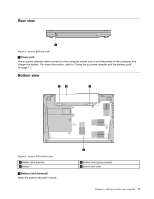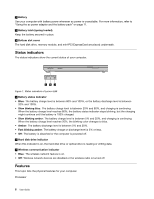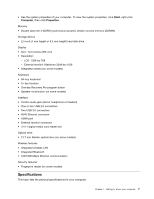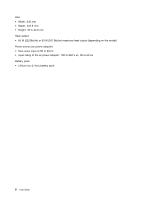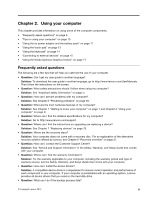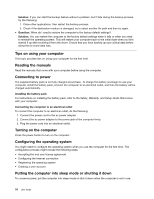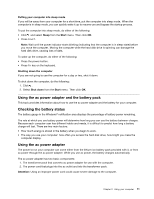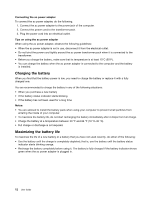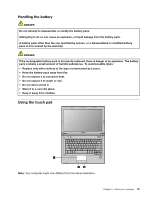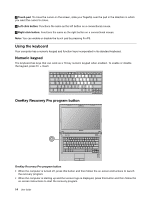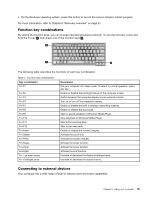Lenovo E49 (English) User Guide - Page 26
Tips on using your computer, Reading the manuals, Connecting to power, Turning on the computer
 |
View all Lenovo E49 manuals
Add to My Manuals
Save this manual to your list of manuals |
Page 26 highlights
Solution: If you can start the backup feature without a problem, but it fails during the backup process, try the following: 1. Close other applications, then restart the backup process. 2. Check if the destination medium is damaged, try to select another file path and then try again. • Question: When do I need to restore the computer to the factory default settings? Solution: You can restore the computer to the factory default settings when it fails or when you need to reinstall the operating system. This will restore your computer back to the initial state when you first started it up after receiving it from the shore. Ensure that you have backed up your critical data before doing this to avoid data loss. Tips on using your computer This topic provides tips on using your computer for the first time. Reading the manuals Read the manuals that come with your computer before using the computer. Connecting to power The supplied battery pack is not fully charged at purchase. To charge the battery and begin to use your computer, install the battery pack, connect the computer to an electrical outlet, and then the battery will be charged automatically. Installing the battery pack For instructions on installing the battery pack, refer to the Safety, Warranty, and Setup Guide that comes with your computer. Connecting the computer to an electrical outlet To connect the computer to an electrical outlet, do the following: 1. Connect the power cord to the ac power adapter. 2. Connect the ac power adapter to the power jack of the computer firmly. 3. Plug the power cord into an electrical outlet. Turning on the computer Press the power button to turn on the computer. Configuring the operating system You might need to configure the operating system when you use the computer for the first time. The configuration process might include the following steps: • Accepting the end user license agreement • Configuring the Internet connection • Registering the operating system • Creating a user account Putting the computer into sleep mode or shutting it down To conserve power, put the computer into sleep mode or shut it down when the computer is not in use. 10 User Guide