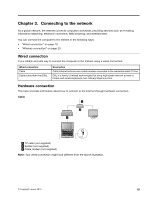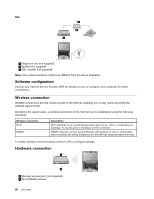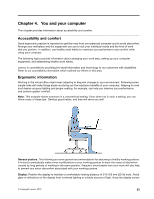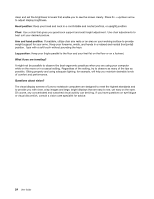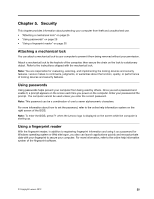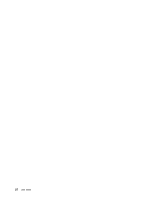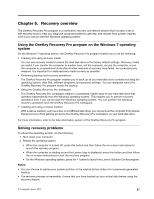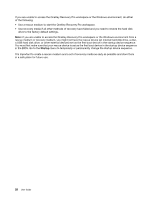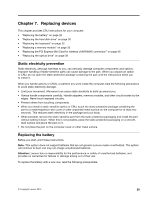Lenovo E49 (English) User Guide - Page 40
of comfort and performance., possible. Sitting properly and using adequate lighting, for example
 |
View all Lenovo E49 manuals
Add to My Manuals
Save this manual to your list of manuals |
Page 40 highlights
clean and set the brightness to levels that enable you to see the screen clearly. Press Fn + up/down arrow to adjust display brightness. Head position: Keep your head and neck in a comfortable and neutral (vertical, or upright) position. Chair: Use a chair that gives you good back support and seat height adjustment. Use chair adjustments to best suit your desired posture. Arm and hand position: If available, utilize chair arm rests or an area on your working surface to provide weight support for your arms. Keep your forearms, wrists, and hands in a relaxed and neutral (horizontal) position. Type with a soft touch without pounding the keys. Leg position: Keep your thighs parallel to the floor and your feet flat on the floor or on a footrest. What if you are traveling? It might not be possible to observe the best ergonomic practices when you are using your computer while on the move or in a casual setting. Regardless of the setting, try to observe as many of the tips as possible. Sitting properly and using adequate lighting, for example, will help you maintain desirable levels of comfort and performance. Questions about vision? The visual display screens of Lenovo notebook computers are designed to meet the highest standards and to provide you with clear, crisp images and large, bright displays that are easy to see, yet easy on the eyes. Of course, any concentrated and sustained visual activity can be tiring. If you have questions on eye fatigue or visual discomfort, consult a vision care specialist for advice. 24 User Guide