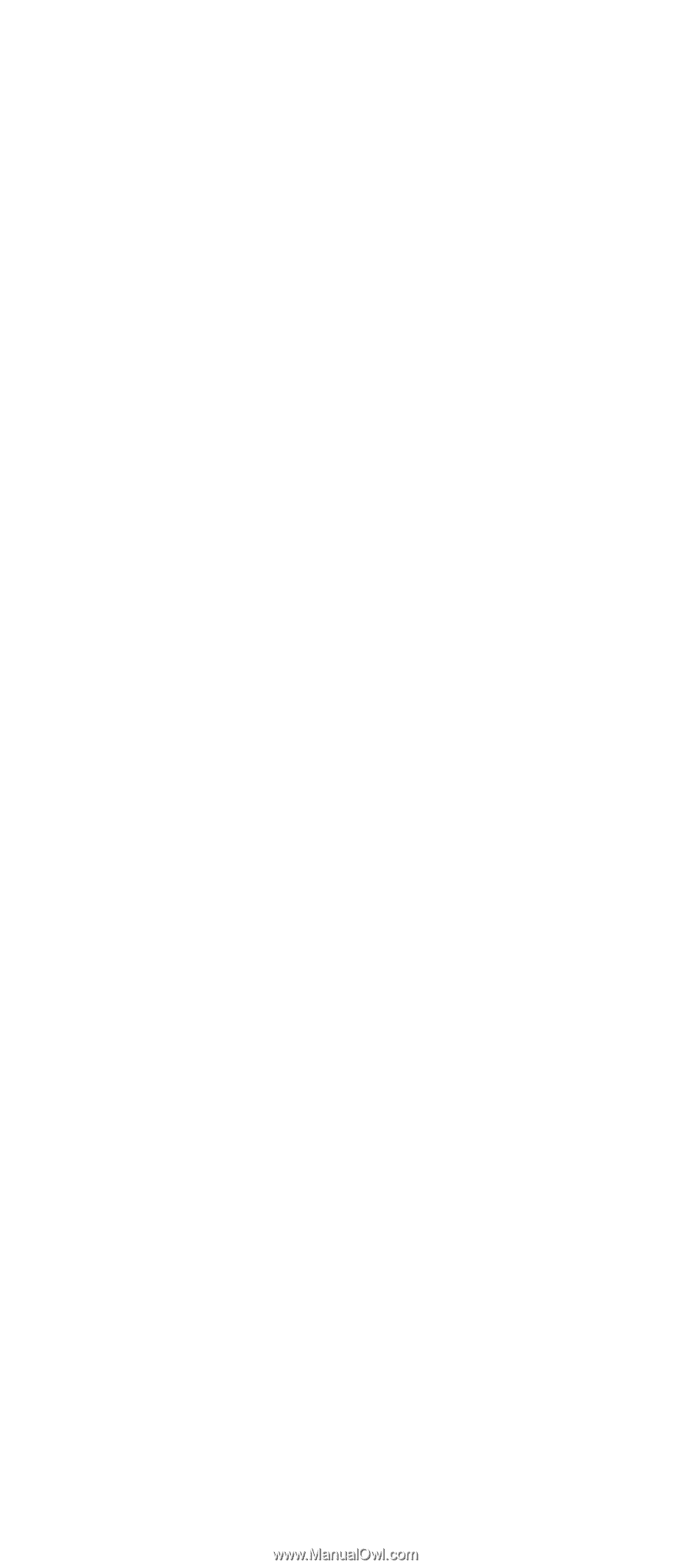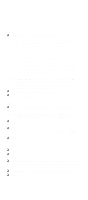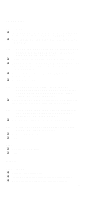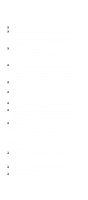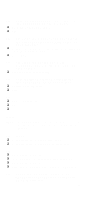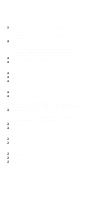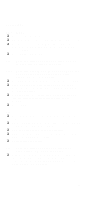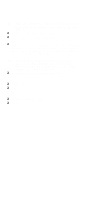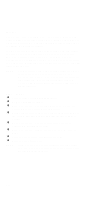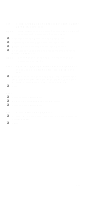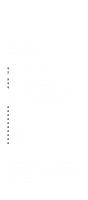Lenovo NetVista IBM PC300 (Type 2169) - Hardware Maintenance Manual (September - Page 101
Power Supply, Does The Power Supply Fan Run? Yes, Go
 |
View all Lenovo NetVista manuals
Add to My Manuals
Save this manual to your list of manuals |
Page 101 highlights
Power Supply 001 - START q Power off the system unit. q Check the power cord for continuity. Replace if necessary. q Check for the correct line voltage from the power outlet, and verify that the voltage selector switch is set to the correct voltage. q Power on the system unit. 002 - DOES THE POWER SUPPLY FAN RUN? (YES, GO TO STEP 003. NO, GO TO STEP 004) 003 - DOES THE SYSTEM FAIL TO SHUT OFF WHEN THE ON/OFF SWITCH IS PRESSED? (YES, READ AHEAD. NO, GO TO STEP 005) q You might have a damaged on/off switch cable assembly. q Try holding down the Power button for 4 sec's. If this works then you can change this setting in the BIOS power management settings. q Disconnect the on/off switch cable assembly connector from the power supply connector and take an ohm reading. q Go to step 007. 004 q Disconnect the power cord from the back of the system unit. q Disconnect all power and switch cable connectors from the system board and the power supply. q Disconnect the power connectors to all drives. q Connect the power connector to system board as a power load for driving up power supply. q Reconnect the power cord. 005 - DOES THE POWER SUPPLY FAN RUN? (YES, READ AHEAD. NO, GO TO STEP 009) q With the system powered on and the power supply fan running, check the voltages of the power supply connectors for the system board and all drive connectors, as shown in the following figures. 99