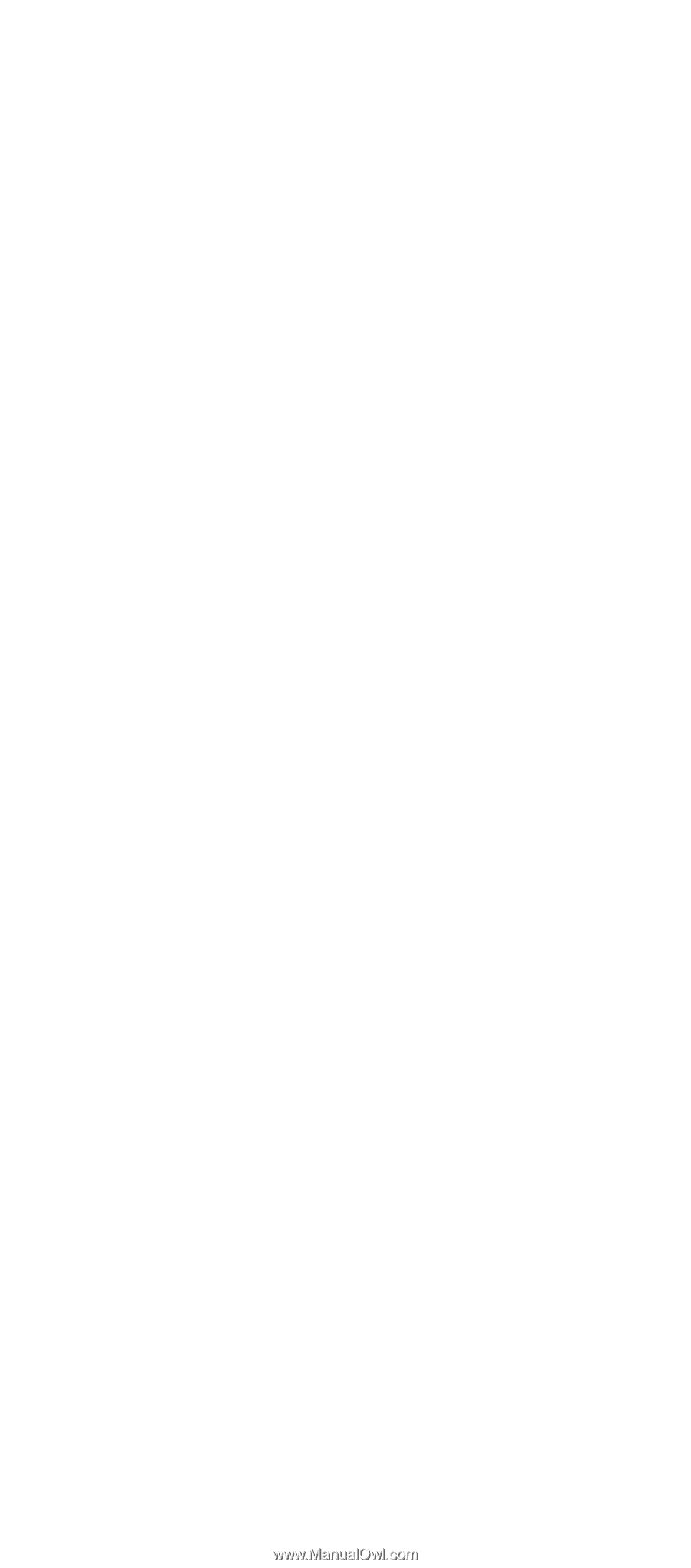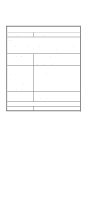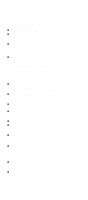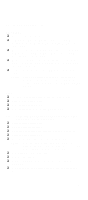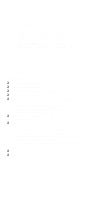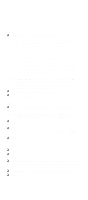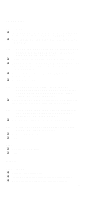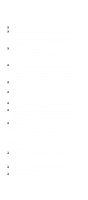Lenovo NetVista IBM PC300 (Type 2169) - Hardware Maintenance Manual (September - Page 93
Factory-Installed Modem Card, DOES THE MODEM PASS THE TEST? YES, READ
 |
View all Lenovo NetVista manuals
Add to My Manuals
Save this manual to your list of manuals |
Page 93 highlights
Factory-Installed Modem Card 001 - START q Power off the system unit. q In Windows 98 Device Manager, make sure that the modem is not configured with a conflicting COM port and IRQ setting. q Make sure that the communication software is configured with the correct COM and IRQ settings (same as COM port and IRQ as the modem). q Make sure that all communication parameters (baud rate, data, stop and parity bits) are properly configured and are identical on both sides. q Connect the phone line to the LINE port of the modem card. NOTE: Check the outside phone line by connecting a working telephone to the telephone wall jack. Listen for a dial tone to ensure that the phone line is good. 002 q Insert the diagnostics diskette into the diskette drive. q Power on the system unit. q Select Diagnostics menu, q Select All Tests, then execute Modem test. 003 - DOES THE MODEM PASS THE TEST? (YES, READ AHEAD. NO, GO TO STEP 004.) q Power off the system unit. q Remove all adapter cards. q Connect a hard disk drive with pre-loaded Windows 98. q Power on the system unit. q Perform the following steps under Windows 98. NOTE: If an operating system other than Microsoft Windows 98 is installed, the program screens and icons may differ from these instructions. q 1. Start Microsoft Windows 98. q 2. Select the Start icon. q 3. Select Program, then select Accessories, Hyper Terminal. q 4. Select an on-line service station, dial and connect to it. 91