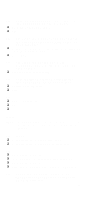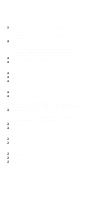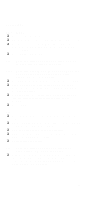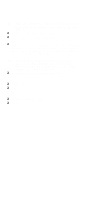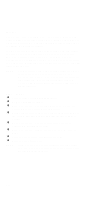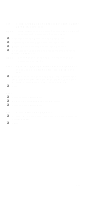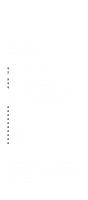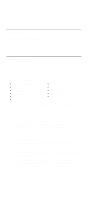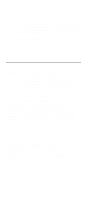Lenovo NetVista IBM PC300 (Type 2169) - Hardware Maintenance Manual (September - Page 104
Monitor, Make sure that the power cords are properly connected
 |
View all Lenovo NetVista manuals
Add to My Manuals
Save this manual to your list of manuals |
Page 104 highlights
Monitor First, set the system to VGA mode. To do this in Windows 98, press the F8 function key during startup. Safe mode (VGA) will be set for Windows 98. Use the operating system's video setup to change the monitor resolution. If the monitor type is set to the power saving mode, the screen remains black and the LED lights or flashes in amber color. When the monitor is turned on alone, or is turned on and connected to a powered-off system unit, the monitor LED blinks in amber color. Under the normal operating conditions, the LED lights in green color. NOTE: Some monitors have a detachable system I/O signal cable between the monitor and the system unit. Check the line voltage, power cord, and continuity for the system I/O signal cable before replacing the monitor. See "Monitor Port Signals" on page 136 for pin identification. 001 - START q Power off the system unit and monitor. q Remove all adapter cards. q Make sure that the monitor I/O signal cable is properly connected to the system unit and monitor. q Make sure that the power cords are properly connected to the system unit and monitor, and that the line voltage is correct. q Make sure that the monitor contrast and brightness controls are not turned too low. q Make sure that the diagnostics diskette is in the diskette drive. q Power on the monitor, and wait 20 seconds. q Power on the system unit. NOTE: If the monitor was not sold together with the system unit, you may need to refer to the service information provided with the monitor. 102