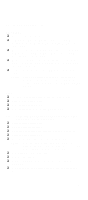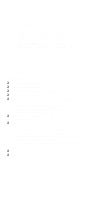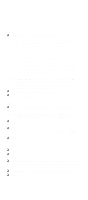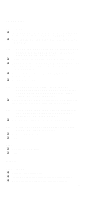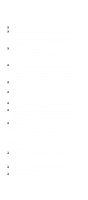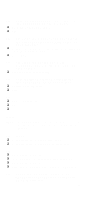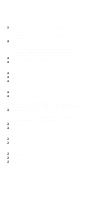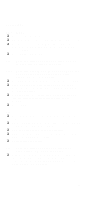Lenovo NetVista IBM PC300 (Type 2169) - Hardware Maintenance Manual (September - Page 97
Cd-rom Drive, Memory, Can A Cd Be Read From The Cd-rom Drive?
 |
View all Lenovo NetVista manuals
Add to My Manuals
Save this manual to your list of manuals |
Page 97 highlights
CD-ROM Drive 001 - START q Insert the diagnostics diskette into the diskette drive and make sure that there is no CD in the CD-ROM drive. q Select Interactive Tests menu, then select and execute CD-ROM Test. 002 - DO YOU SEE A MESSAGE "NO CD-ROM DRIVE OR MSCDEX DEVICE DRIVER INSTALLED." ? (YES, READ AHEAD. NO, GO TO 003.) q Exit the diagnostics program and power off the system. q Check and make sure that the CD-ROM drive power cable and audio and data cables are not damaged and are connected properly. q Check and make sure that the CD-ROM drive driver is loaded correctly. q Load default settings. 003 - DO THE TESTS OF OPEN/CLOSE TRAY BY DIAGNOSTICS PROGRAM AND BY DEPRESSING CD-ROM DRIVE BUTTON WORK? (YES, READ AHEAD. NO, GO TO STEP 006.) q Load a known good data CD into the CD-ROM drive and try to read its content by typing DIR at DOS prompt. 004 - CAN A CD BE READ FROM THE CD-ROM DRIVE? (YES, THEN THE CD-ROM DRIVE FUNCTIONS NORMALLY. NO, READ AHEAD.) q Try reading the CD with a known good CD-ROM drive. 005 - IS THE CD STILL NOT READABLE? (YES, READ AHEAD. NO, GO TO STEP 006.) q Replace system board. q End. 006 q Replace CD-ROM drive. q End. Memory 001 - START q Power off the system unit. q Insert the diagnostics diskette into the diskette drive. q Make sure that all DIMMs are installed correctly. 95