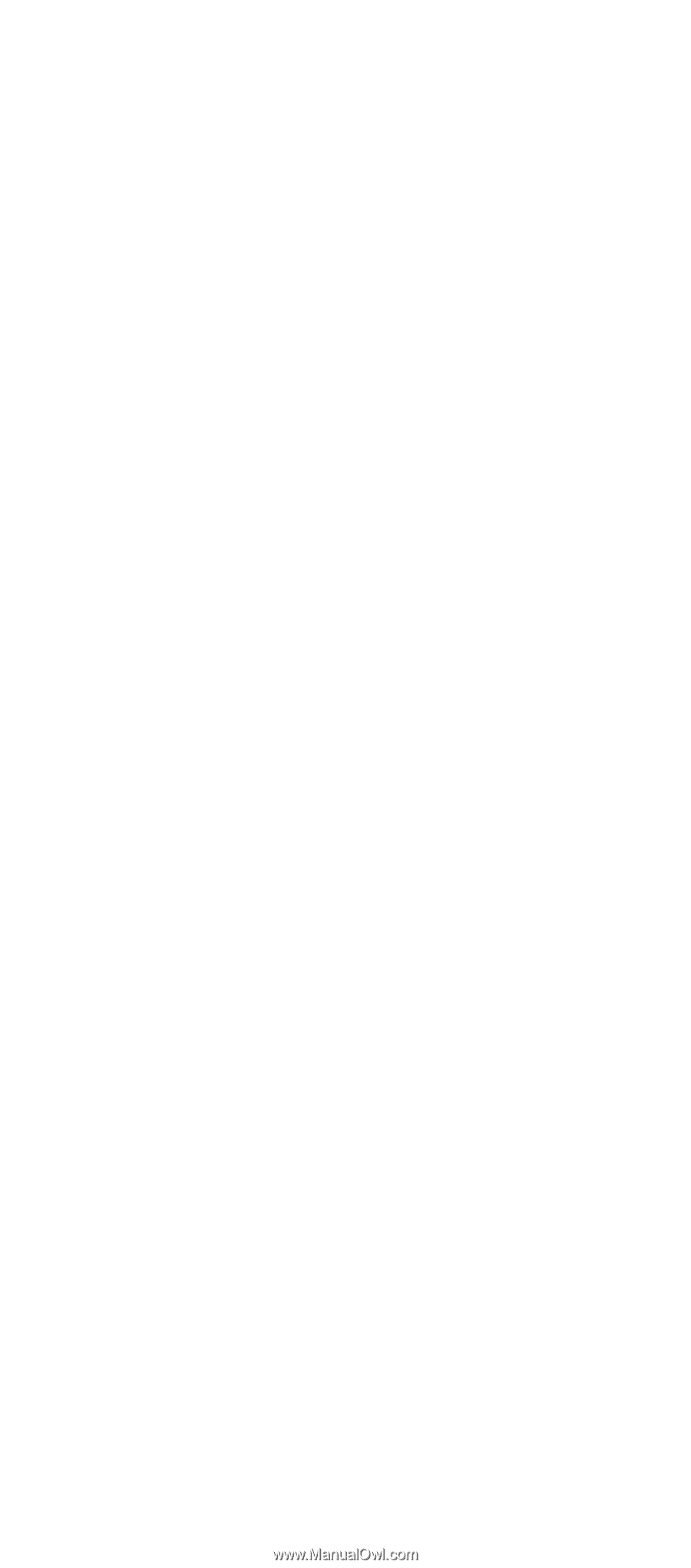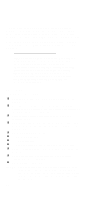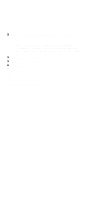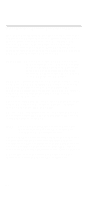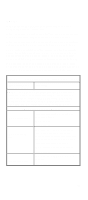Lenovo NetVista IBM PC300 (Type 2169) - Hardware Maintenance Manual (September - Page 73
Go to Index of Symptoms, Messages, Error Codes, or, Recovery Program
 |
View all Lenovo NetVista manuals
Add to My Manuals
Save this manual to your list of manuals |
Page 73 highlights
q Make sure that the monitor refresh rate is correct. q Note any symptoms, messages, error codes, or beeps. q Make sure that there are no diskettes or CDs in the drives. 002 - DOES AN IBM LOGO SCREEN APPEAR? (YES, READ AHEAD. NO, GO TO STEP 004.) q Insert the diagnostics diskette in the diskette drive. q Alternatively, if your machine has diagnostics programs on a recovery partition on the HDD do the following: q Select F11 when prompted to start the Product Recovery Program q Select System Utilities from the menu q Select Run Diagnostics from the menu. 003 - DOES SYSTEM LOAD THE DIAGNOSTICS PROGRAM FROM THE DISKETTE DRIVE? (YES, READ AHEAD. NO, GO TO STEP 004.) q Follow the instructions on the screen and select Utility from the diagnostics program menu. q Select Tech Support Form from the menu, press F5 to execute, then generate a system configuration report. q Compare the system configuration list with the actual devices installed in system. NOTE: If necessary, remove the machine cover and visually compare the devices installed in system to those shown in the system configuration report. q Go to step 006. 004 - DO ANY MESSAGES, ERROR CODES, OR SYMPTOMS APPEAR? (YES, READ AHEAD. NO, GO TO STEP 005) q Go to "Index of Symptoms, Messages, Error Codes, or Beeps" on page 74. q End. 71