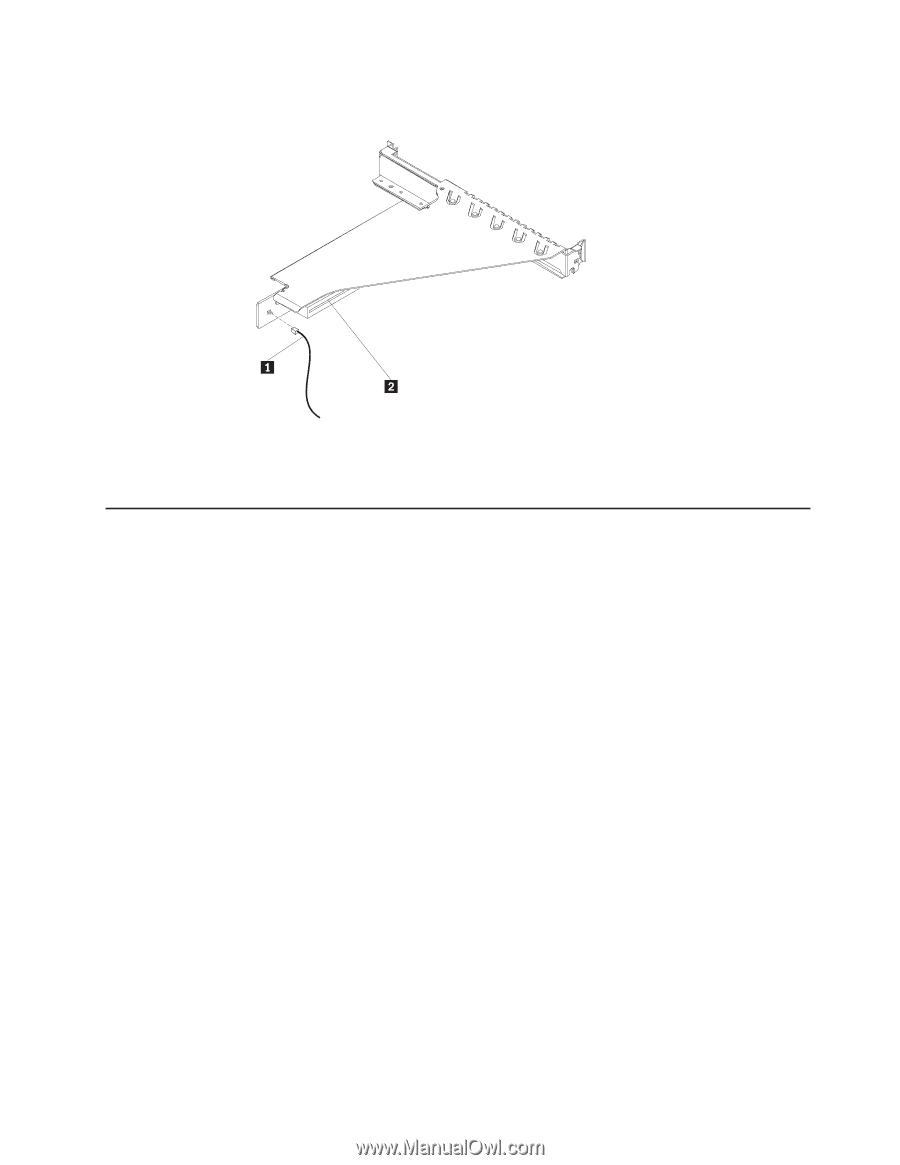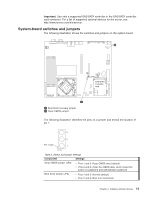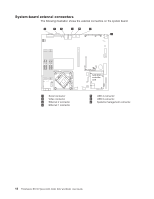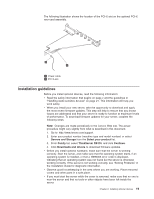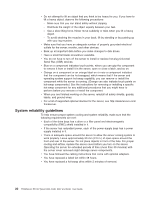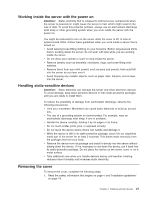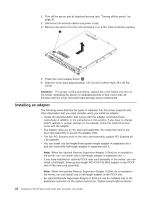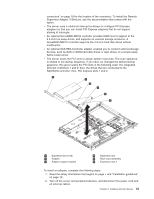Lenovo RS110 User Guide - Page 33
Installation, guidelines
 |
UPC - 884343312484
View all Lenovo RS110 manuals
Add to My Manuals
Save this manual to your list of manuals |
Page 33 highlights
The following illustration shows the location of the PCI-X slot on the optional PCI-X riser-card assembly. 1 Power cable 2 PCI X-slot Installation guidelines Before you install optional devices, read the following information: v Read the safety information that begins on page v and the guidelines in "Handling static-sensitive devices" on page 21. This information will help you work safely. v When you install your new server, take the opportunity to download and apply the most recent firmware updates. This step will help to ensure that any known issues are addressed and that your server is ready to function at maximum levels of performance. To download firmware updates for your server, conplete the following steps: Note: Changes are made periodically to the Lenovo Web site. The actual procedure might vary slightly from what is described in this document. 1. Go to: http://www.lenovo.com/support. 2. Enter your product number (machine type and model number) or select Servers and Storage from the Select your product list. 3. From Family list, select ThinkServer RS110, and click Continue. 4. Click Downloads and drivers to download firmware updates. v Before you install optional hardware, make sure that the server is working correctly. Start the server, and make sure that the operating system starts, if an operating system is installed, or that a I9990305 error code is displayed, indicating that an operating system was not found but the server is otherwise working correctly. If the server is not working correctly, see "Solving Problems" in the Installation Guide for diagnostic information. v Observe good housekeeping in the area where you are working. Place removed covers and other parts in a safe place. v If you must start the server while the cover is removed, make sure that no one is near the server and that no tools or other objects have been left inside the server. Chapter 2. Installing optional devices 19